Graphics Programs Reference
In-Depth Information
SmugMug Export Plugin Info:
shows info for the currently installed version of
the plug-in, plus some links for more info.
9
By no means is SmugMug the only option for sharing (and selling!) your photos
online. Whatever hosting service you prefer, when Web services can integrate this
well with desktop sot ware, the potential is signii cant.
h is is just one example of how Lightroom plug-ins can empower and enable
your workl ow. If you're using a Web service or a print lab, another imaging
program, or any other systems to which you want to send i les from Lightroom
for any reason, i nd out about the availability of Lightroom plug-ins. If you're like
me, you'll be at least pleasantly surprised—and maybe excited—about all the new
possibilities!
Using Lightroom with multiple computers
Lightroom 3 does not of er support for opening catalogs over a network. If you
need to work with a catalog on multiple computers, your best option is to use a
portable external drive and simply connect the drive to dif erent computers as
needed. In this case, to make things easier you'll probably want to include both
the catalog i le(s) and the image i les on the same drive.
If you're moving the drive between Mac and Windows machines you'll need to
use special procedures due to the dif erence in i le systems support on the two
platforms. Either format the drive as FAT32 prior to loading your i les (which
imposes limitations on i le size that could af ect the Lightroom catalog and
previews package), or use specialized utility sot ware (available for both Mac and
Windows) that allows reading volumes formatted with non-native i le systems.
When you're using multiple installations of Lightroom to work with catalogs on
dif erent machines, make sure all installations of Lightroom are running the same
version.
MOVING PRESETS AND PROFILES BETWEEN MACHINES
You'll also need to be sure that your presets and proi les (especially camera
and lens correction proi les) are the same on all af ected machines. You can
easily copy the contents of your Lightroom presets and proi les folder from one
machine to another; the challenge may be keeping them in sync, for which there
is no automated method.
h e easiest way to do this is to right-click or Ctrl+click on a preset and choose
Show in Finder or Show in Explorer to i nd the presets folder. You can then copy
the preset(s) or entire folders to the same place on the other computer.























Search WWH ::

Custom Search