Graphics Programs Reference
In-Depth Information
For all other i le types,
Lightroom opens a dialog
box of ering the following
options (see Figure 9-9):
9
•
Edit a copy
with Lightroom
adjustments:
instructs Lightroom
to render a copy i le
to disk, including all
the currently active
Lightroom adjustments,
and open that image
into Photoshop;
Figure 9-9
•
Edit a copy:
same as above (creates a new i le on disk), but Lightroom
adjustments will be ignored. h e resulting copy is then opened in Photoshop;
and
•
Edit original:
opens the original i le, ignoring Lightroom adjustments.
In Photoshop (or other external editor) do your necessary work, and when you're
done, Save the i le in that application. Lightroom will automatically update the
catalog to include the new i le. (If you don't save from the other program, no i le
will be created on disk.)
Opening multiple photos as Photoshop Layers
With multiple photos selected in Lightroom, use Photo menu
➔
Edit In…
➔
Open
as Layers in Photoshop. Each photo will be opened as a new layer, all in the same
i le.
Open as Photoshop Smart Objects
Using Smart Objects helps keep your Lightroom edits to originals in-sync with
copies edited in Photoshop. If you open photos from Lightroom into Photoshop
as Smart Objects, any future changes you make to those images in Lightroom
will automatically be updated in the Photoshop i le the next time it's opened. To
open a photo/photos in Photoshop as a smart object, go to Photo menu
➔
Edit
In…
➔
Open as Smart Object in Photoshop.
Dif erences and similarities to export
Whereas an export operation generates new i les and saves them to disk (or burns
to cd/d vd , etc.), the Edit in… commands rely more on computer memory (ram)







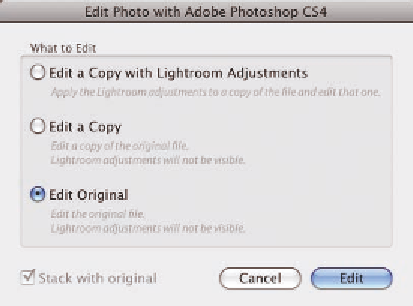


















Search WWH ::

Custom Search