Graphics Programs Reference
In-Depth Information
h ese factors are especially important if you're continually distributing i les
to other people, such as clients or family members. However, publishing to
your own hard drive is just the beginning. For example, you could use publish
services to sync i les between multiple computers on a network. h ink about
the possibilities!
9
Another example: if you have an iPhone or other smartphone (or even an
iPad), you probably have some of your favorite photos stored there. I know
many photographers who use their iPhone as a portable, electronic portfolio.
You can use Lightroom's publish services to very ef ectively sync your favorite
photos in your Lightroom catalog with your mobile device. Simply set up a
hard drive publish service to sync Lightroom with a folder that is also set to
sync with your phone. Publish (or re-publish) the photos to the folder, then
sync the phone with your computer.
As powerful as publishing to a hard drive is, the true power of publish services
is their ability to help you publish to remote servers and Web services, making
it easy to keep your photo collections up-to-date in those environments, even
as you make changes to them in your Lightroom catalog. It used to be dii cult
to manage versions of photos and collections between your local computer,
Lightroom catalog and a server, etc. But now, with Lightroom's ability to
connect to network drives or Web servers, the functionality of publish services
can eliminate the bottlenecks and allow you easily to keep your Web galleries or
other image collections in sync with your Lightroom catalog.
EXAMPLE: PUBLISH TO FLICKR
Let's look at an example using Flickr (you'll need a Flickr account for this); see
Figure 9-7 on the next page for the example settings described below:
1. Click the Set Up… button on the Flickr publish service.
2. In the Publishing Manager, click to select the Flickr service in the list.
3. As with the Hard Drive service we just looked at, work down the right
side of the window to coni gure the service.
4. Give your Flickr publish service a useful name.
5. You'll need to log into your account; click the button at right. h i s will
take you to the Flickr site for authorization. When you're done there,
come back to the Lightroom Publishing Manager.

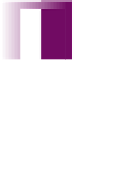





















Search WWH ::

Custom Search