Graphics Programs Reference
In-Depth Information
To quickly apply the same values for all
the margins, tick the Link All box. You can
tick individual boxes to link the values of
specii c margins such as top and bottom,
etc..
8
⌘
+3 or Ctrl+3
Open/close the
Overlays panel
Overlays panel
In the Overlays panel, you can coni gure
text and graphical elements that appear
on the slides along with the photos; see
Figure 8-6. Like the other panels, Overlays
is split into distinct sections that control
dif erent options.
Identity Plate:
as explained in other
chapters, Lightroom's identity plates
are graphical or text elements that
you can create, customize and use in a
variety of ways. In Slideshow, identity
plates are typically used to “brand” the
presentations. As do the other modules,
Slideshow allows you to place an optional
identity plate on the slideshow. A slide
layout can only include one identity plate.
(However, you can apply additional text
overlays, see next section).
h e following example explains how to
place your name in text on the slides.
First, check the box to show the identity
plate. (When the box is unchecked, the
identity plate is inactive and the controls
are dimmed.)
Figure 8-6
h e identity plate preview box shows the currently selected identity plate. A
checkerboard pattern in the background indicates areas of transparency, where
elements “behind” the identity plate will show through. With a text-based identity
plate, everything but the letters themselves will be transparent; when you're using a
graphical identity plate, areas of transparency will be determined by the image that's
loaded.







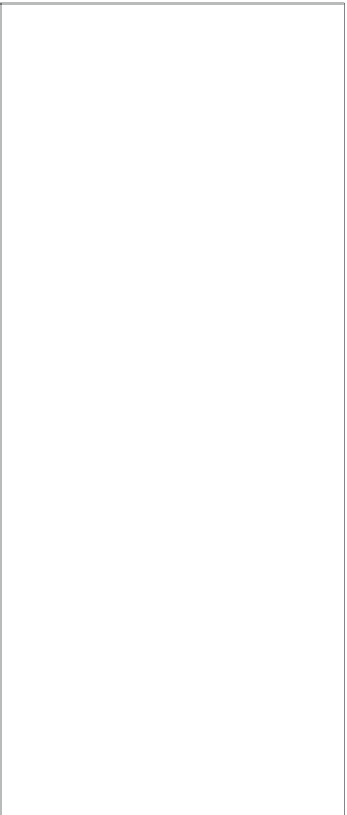

















Search WWH ::

Custom Search