Graphics Programs Reference
In-Depth Information
Main preview background options
Right-click or Ctrl+click in the main
preview background to change color and
texture options; see Figure 1-14.
1
Panels
Around the main preview area, the
Lightroom application window is divided
into four
panels.
Lightroom's panels
contain the majority of controls you will
use to process your photos. Note that panels can't be “undocked”, moved or l oated
in the main window; they are always in the same position. However, they can be
hidden and resized as described below.
Tab
Hides/show
the side panels
Figure 1-14
Shift Tab
Hides/show
all panels
h e contents of the let and right panels change within each module. Generally, let
panels are used for organizing, batch processing and accessing presets and templates,
while right panels contain tools used for applying specii c settings to photos or
output layouts. h e top panel (Module Picker) and bottom panel (Filmstrip) remain
consistent throughout all the modules.
TOP PANEL
h e top panel contains the Module Picker (right) and the Identity Plate (let ).
During processing, Lightroom's progress indicators are also displayed in the Identity
Plate area.
F5
Hide/show the
top panel
Identity Plates
At the far let of the top panel is the main Identity Plate (see Figure 1-15). You can
customize it with your own text or graphic i les. h e main Identity Plate can be used
in slideshows, Web galleries and print layouts, and in those modules you can also
create additional Identity Plates.
Figure 1-15
Lightroom menu
➔
Identity Plate Setup or Edit…
➔
Identity Plate Setup
To customize and save Identity Plate presets.
See Chapters 3 and 6 for more about
using Identity Plates.
The Activity Viewer and Multithreading
When Lightroom is working on a process, the main Identity Plate is replaced with
the Activity Viewer, which shows one or more progress bars (see Figure 1-16).


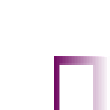



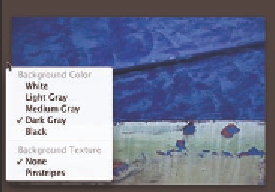




















Search WWH ::

Custom Search