Graphics Programs Reference
In-Depth Information
You can also make Web Collections from within the Web module. h es e are
essentially the same as regular collections made in Library, with a special icon.
With photos selected in the Filmstrip, click the + button on the Collections panel
and select “Create Web Gallery”. h e new Web Collection will then be listed in
the Collections panel in all the modules.
7
h e main point of all this is that, one way or another, you should collect a unique
set of photos for each new Web gallery. h is will allow you to add and remove
photos later if you wish, as well as tweaking the gallery layout settings, and easily
regenerating the gallery, without having to worry about losing your selection of
photos.
Obviously, your decisions for creating and organizing your galleries needs to be
based on how you want to organize your photos on your Web site. On my Web
site I have distinct portfolio sets that are organized and maintained in Lightroom.
On the Web site, each portfolio is a direct representation of how the photos are
organized in my Lightroom catalog. h is makes it easy to add or remove photos
from each individual gallery, and updating entire portfolios on my site just takes a
few clicks and very little time.
SHOWING ALL THE WEB MODULE PANELS AND CONTROLS
h e Web module is one of the areas in Lightroom where having all the panels
open helps speed the workl ow. Either click to expand each of the panels, or use
the Tab and Shit +Tab. Also make sure the Toolbar is showing (T).
USING THE FILMSTRIP
Since you've already created a collection or smart collection, i ne-tuning your
selected photos will be easy. You can simply drag to rearrange photos in the
Filmstrip or remove photos you don't want. Make sure that what you see in the
Filmstrip rel ects your i nal selections for this particular gallery.
SETTING TOOLBAR OPTIONS
h e Toolbar has a setting for
Use: All Filmstrip Photos,
Selected Photos or Flagged
photos; see Figure 7-2. If the
Collection you're using only
contains photos that you intend to include in the gallery, make sure the Toolbar
option is set to All Filmstrip Photos. If for some reason you have photos in the
Filmstrip that you don't want to include, you can modify your Collection, or just
click to select the photos you want to include and use the Selected Photos source.
(However, as explained previously, using these temporary selections will likely mean
more work later if you should change your mind or need to rebuild the gallery.)
Figure 7-2


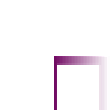

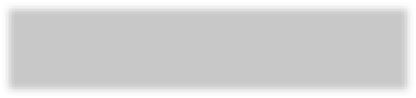

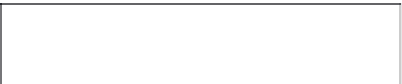



















Search WWH ::

Custom Search