Graphics Programs Reference
In-Depth Information
Here's the quick overview of the workl ow to make a Web gallery:
7
1. In Library, organize the photos that will go into the gallery
2. In Web module, show all the panels
3. Make sure the correct photos are showing in the i lmstrip
4. Check the Toolbar options and change as necessary
5. Choose a template and/or Layout Style
6. C oni gure the look-and-feel of the gallery: colors, type, fonts, etc.
7. Preview your gallery pages and make changes if necessary
8. Have Lightroom render the i nal Web gallery i les, and either
a. Upload them to your Web server, or
b. Export the Web gallery to your hard disk
CHOOSING THE PHOTOS FOR YOUR WEB GALLERY
As with Slideshow and Print, in Web you can use folders and collections as
sources for the gallery. Put simply, you have two basic options: use a folder with
i lters applied to only show the photos that will go into the gallery and hide the
rest, or create a collection specii cally for this gallery.
Using a collection as the basis for your Web gallery has some distinct
advantages. I most ot en recommend making a smart collection using workl ow
keywords (as described in Chapter 3) but you could manually make a regular
collection instead and use that as the source for your gallery, which I also do.
All types of collections (and folder sources) will remember the latest settings
applied in the Web module.
Smart collections would need to be created in the Library module before you
start working with them in the Web gallery; you can modify the settings for
smart collections from within the Web module, but keep in mind this will
also af ect those smart collections elsewhere. Also, you can't apply keywords
to photos from within the Web module; if you're using workl ow keywords
to manage your smart collections for Web galleries, you'd need to apply those
keywords in Library i rst. You can, however, apply or change attributes such as
ratings and labels using the keyboard shortcuts also described in Chapter 3 and
use these as criteria for the smart collection.























Search WWH ::

Custom Search