Graphics Programs Reference
In-Depth Information
6
your custom settings for the driver. Along
with saving a Lightroom template, saving
your printer driver settings will make the
process faster on future jobs.
Finally, you'll need to click Print in the
printer driver one more time to spool the
job to the printer (or i le).
h e Print One button (see Figure 6-44)
allows you to quickly send a print job,
bypassing the driver dialog box and
using the most recent settings. h is can
be a real time saver, just make sure you
have the correct settings in place before
clicking.
Figure 6-44
Update your template!
All the printer driver settings also get stored with the print template when
it's saved, so be sure to save/update your template when you're done with
your print settings.
Preparing print i les
to send to a lab
You can very ef ectively use Lightroom to
generate print-ready i les for printing by
a lab.
All photographic print labs accept jpg
i les for output. Lightroom's Print module
has controls for you to save out jpg
i les using the current print layout and
settings, instead of spooling the job to
your own printer.
Perform the workl ow steps as usual, up
to the point where you are setting the
options in the Print Job panel.
Figure 6-45
h en, set the popup menu for
Print To: jpeg File;
see Figure 6-45.





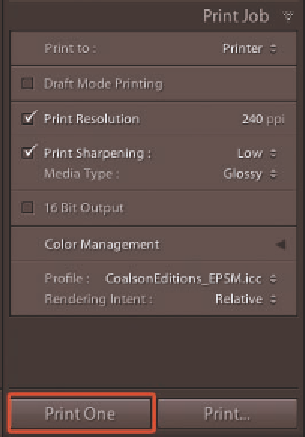


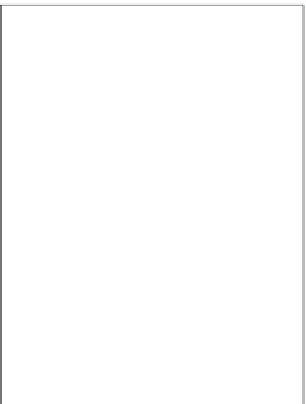

















Search WWH ::

Custom Search