Graphics Programs Reference
In-Depth Information
image (made visible by light rel ecting from the surface of the paper and ink) it is
physically impossible to have a print look
exactly
like what you see on screen.
6
However, in Photoshop,
sot prooi ng
provides a reasonable simulation of the
printed output on-screen, and with practice, you can train your eye to accurately
predict how your prints will look.
As of this writing, sot prooi ng is not available in the current version of
Lightroom. If you need this capability, you can open the i le from Lightroom into
Photoshop, do your sot proof and make any necessary adjustments, then return
the i le to Lightroom as a tif i le to print.
Save or update your template
All the settings described above can be stored within a Lightroom Print template.
At er you've coni gured everything the way you want (and presumably, tested the
results) you should, in most cases, save a template for later, or update a template
you've previously saved. It's a good idea to name your print templates with text
indicators describing what conditions for which the print template was made.
Printing the job to your
own printer
Click the Print button at the bottom of
the right panel group (see Figure 6-41).
h e printer driver dialog box appears.
Because printer driver dialog boxes vary
in the extreme, I can't go into further
detail on this here, but general settings
to check include paper size, media type
and color management settings. I've
included screenshots for Epson 9800 on
Mac and Canon ipf6100 on Windows
(see Figure 6-42 and 6-43); consult your
printer documentation for more about
its specii c settings.
Apply the appropriate settings for the
print job.
If you're using Lightroom's
color management, you need to take special precautions to make sure that
color management is completely turned of in the printer driver.
h e vast
majority of color problems on prints are due to “double color management”.
Depending on your printer and driver sot ware, this will be found in dif erent
places. While working in the dialog boxes, most printer drivers allow you to save
Figure 6-41


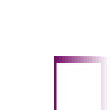






















Search WWH ::

Custom Search