Graphics Programs Reference
In-Depth Information
For example: many printer/paper combinations produce printed output that is
darker and less saturated that what you see on screen. You can make a vc with
adjustments to compensate for this. For example, you might increase Brightness,
Fill Light and Saturation to improve the printed output. You can also use vcs
for alternate crops/aspect ratios, making triptychs and multi-image layouts, etc.,
all without af ecting your original master photos. h ere's lots more about vcs in
Chapter 4.
6
Use Quick Develop for Print adjustments
On your vcs, use Quick Develop in the Library module to apply adjustments for
print. Quick Develop adjustments are relative, meaning they are applied
on top
of
the values of any existing adjustments. See Chapter 3 for information about
working in Quick Develop.
The Print module panels
Print is set up similarly to the other output modules: templates, previews and
collections are on the let side, and all the controls for customizing the print job
are on the right.
PAGE SETUP
h e most important control for specifying
the size of the printed pages, and thus the
size of the photos that can i t on them, is
Page Setup. You need to apply a Page Setup
as one of the i rst steps in the printing
workl ow; all the other measurements will be
determined based on the Page Setup. Click
the Page Setup button at the bottom of the
let panel group (see Figure 6-3).
In the Page Setup dialog box, choose the
correct paper size and orientation for the
current print job. Depending on your
operating system, the controls for this may
vary, but the common goal is to precisely
specify the size of the paper and the direction
the images will be placed on the page.
At er selecting your printer, you can then
choose from preset paper sizes provided by
the printer driver sot ware, or set up a custom page size. You also need to specify
whether the paper source is sheet or roll (see Figure 6-4).
Figure 6-3


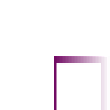



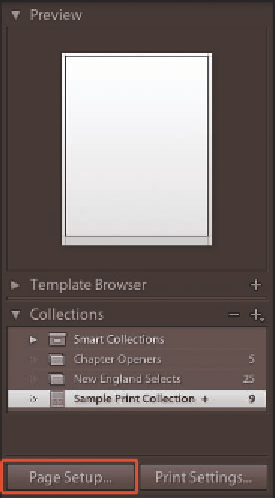
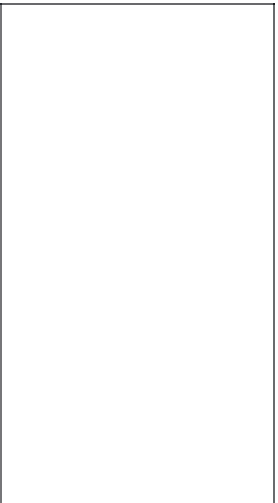


















Search WWH ::

Custom Search