Graphics Programs Reference
In-Depth Information
Junk i les clog the system
Since exporting generates new i les, it introduces the likelihood that you will
produce i les that serve no further purpose and only waste space on your hard
disk. It's easy to wind up with a host of unneeded image i les strewn all over your
hard drives. Try to avoid this by being careful and conservative with your exports,
unless you're just practicing, in which case it's best to do your exports into a
folder whose contents are routinely trashed.
5
BURNING A DVD
You can burn your exported photos to a cd o r dvd stra ight out of Lightroom.
During the export operation you can also apply any of the i le conversion options,
but post-processing options are not available.
At er Lightroom generates the derivatives, they will be burned to the disc using
your operating system's built-in functions. With a few exceptions (based on
operating system and disc burner), Lightroom works with your os to complete
the entire process automatically.
Step 1.
In Library, select all the photos to be exported and open the Export
dialog box.
Step 2.
Select a disc burning preset from the let pane of the window (see Figure
5-22), or, with any preset or previous settings selected, choose “cd/d vd” f rom
the Export To: popup menu at the top of the Export window.
Figure 5-22
























Search WWH ::

Custom Search