Graphics Programs Reference
In-Depth Information
Export screen could interfere with this, especially if you don't use Minimize
Metadata. (If you just can't seem to get i les under the limit, look at Minimize
Metadata i rst.)
5
Resolution
h e concept of
resolution
is consistently one of the most dii cult for my
students to grasp. h is is most likely because the term is commonly used in two
dif erent ways.
One meaning refers to the actual pixel dimensions of a i le (
x
pixels by
y
pixels).
A “high resolution” i le contains lots of pixels; a “low resolution” i le contains
relatively fewer pixels.
Bear in mind that an image pixel does not have a i xed
size.
h e second meaning for resolution, and the one used in Lightroom Export,
refers specii cally to printed output. Measured in pixels per inch or pixels per
cm, this “resolution” determines how the pixels in the image will be mapped
to the physical measurements of a print.
h e resolution setting in Lightroom
Export—and its equivalent in Photoshop—is only relevant for printing.
With printed output, besides the actual pixel dimensions, you have another
issue to consider—real world, physical measurements such as inches or
centimeters. On a printed photo, the pixels in the image need to be discreetly
mapped to these real world measurements. Which raises the question, “how
many pixels in an inch?” h at's where the Resolution setting comes in: it
determines how the pixels in the image will translate to the printed output.
For example, an image with 240 ppi will use 240 pixels per inch on the printed
output. h is resolution determines the amount of detail possible in the print.
If the export is intended to produce print-ready i les, set the sizes for the
exported i les to the i nal dimensions and resolution for the type of printing
being used.
A few examples: For inkjet printing, resolution anywhere between
180 and 480 will work. For of set printing at 150 lpi (lines per inch) 300 ppi is
good. For lab prints, 300 ppi is also common. However, laser imaging devices
actually support a wide range of print resolutions; ask your service provider.
To specify a resolution for the exported i les, enter a value in the text i eld and
choose pixels per inch or pixels per cm from the menu. h e resolution setting
will be saved as metadata value embedded in the exported i le.
For screen-based media, such as a monitor, projector etc., the actual pixel
dimensions are all that matters, and typically one image pixel will be displayed
as one screen pixel. h is applies to Web browsers, email readers, television,

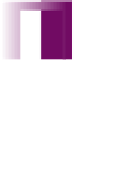



















Search WWH ::

Custom Search