Graphics Programs Reference
In-Depth Information
EXPORT TO:
Within the default Lightroom installation, you have two simple choices for the
destination of the exported derivatives: Hard Drive or cd/d vd . (When you install
other Export plug-ins, as explained later, more options may show here.)
5
h e Export To: menu at the top
of the dialog box shows which
option has been selected (see
Figure 5-3).
h i s selection
determines the options
available in the rest of the
dialog box.
Figure 5-3
EXPORT LOCATION
h e i rst panel in the main section of the dialog box is Export Location. h e
important decisions to make here are:
1. Where to save the exported i le(s); and
2. Whether or not to add the new i le(s) into the current Lightroom catalog.
Export To
h is section of the Export window is only relevant if your Export To: menu
selection (above) is set to Hard Drive; if it's set to cd/d vd , the i les will not be
saved anywhere on the disk.
Lightroom 3 has some very useful new options here. Use the popup menu to
specify one of the following:
Specii c folder:
If you want to save the exported i les in a location other than
the original folder, specify it here; see Figure 5-4. Click the Choose button and
navigate to the target folder on your hard drive. During this step, you can also
create a new folder for the exported i les. When you make new folders during an
export and you add the exported i les to the catalog (discussed below), the new
folders are added, too.
Figure 5-4

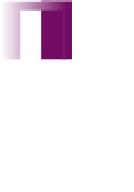



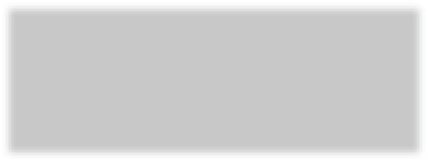






















Search WWH ::

Custom Search