Graphics Programs Reference
In-Depth Information
working in dif erent catalogs, Catalog Settings only apply to the current catalog.
Access Catalog Settings under the Lightroom menu for Mac and the Edit menu on
Windows.
1
CATALOG BACKUPS
It's essential that you practice good backup habits when working with your
Lightroom catalogs and the image i les. If you back up frequently, you really won't
have much to worry about. A recent backup (or several backups) removes much of
the pain of something going wrong.
Lightroom provides its own backup functionality, determined in the Catalog Settings.
Beginning in Lightroom 3, the catalog can now be backed up when you quit the
program. h e frequency of backups is determined by the Catalog Settings (under
the Lightroom menu on Mac and the Edit menu on Windows). Note that with this
feature, it's only the catalog that's backed up, not image i les or previews.
I recommend that you back up your catalog at er every major work session. To that
end, I have my Catalog Settings set to “Every time Lightroom exits”. You can always
skip a backup if you want.
Carefully choose the location where you save your Lightroom catalog backups, on a
hard drive other than where the main catalog is stored. You only need to keep your
most recent two or three catalog backups (periodically clean out your backup folder).
Backups are discussed further in Chapter 2.
Lightroom peviews
During an Import, and at other times while working in Lightroom, Lightroom
reads the pixel data from image i les and creates image
p r e v i e w s
, which are then
also referenced by the catalog. h e previews are temporary jpg i les
rendered
in
several sizes. Lightroom renders new previews whenever necessary while you're
working on photos.
Lightroom's image preview i les are stored
outside the catalog
in a separate package
(refer back to Figure 1-1). When you're working on a photo in Lightroom, its
previews are continually updated
but the actual image i le on disk is never altered.
A quick overview of Lightroom's previews (which are notably improved in version 3):
a.
Minimal
: used for displaying thumbnails (the smallest previews).
b.
Standard
: used for larger, single-image previews in the main preview
area.


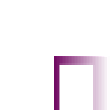




















Search WWH ::

Custom Search