Graphics Programs Reference
In-Depth Information
SETTING YOUR OWN DEFAULT
As described toward the beginning of this chapter, beyond just applying Develop
adjustments using presets, you can also override the main Lightroom default
settings, which are applied to all raw images that haven't otherwise had settings
applied.
4
To change the default, i rst make sure all the Develop settings are the way
you want them; you will need to have a representative image loaded in
Develop for this.
h en select Develop menu
➔
Set Default
Settings; see Figure 4-128. A dialog
box will appear asking you to coni rm
your choice; see Figure 4-129. Note that
by running this command again later
you can restore the original Lightroom
defaults.
Now, if you
don't
apply a Develop preset
during import, these default settings will
still be applied to all newly imported
images as they come into the catalog.
Figure 4-128
Figure 4-129
You'll notice the message stating that the changes are not undoable; this
means just what it says—you won't be able to use Undo to reverse your
action here. However, you could always just save a new default, or revert
to the Adobe defaults.


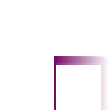


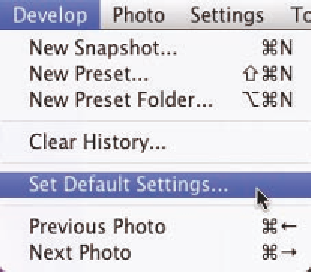




















Search WWH ::

Custom Search