Graphics Programs Reference
In-Depth Information
In the example at
right, masking is being
applied to keep the
sharpening from being
applied to the sky (see
inset). h ese areas of
smooth tones do not
require sharpening;
doing so may well
introduce lots of noise.
Masking provides the
ability to restrict the
sharpening to only the
edges in the image that
meet the minimum
contrast level dei ned
by the Masking slider.
4
Zoom in to various
levels to check for
sharpness in key
areas and consider
whether some parts
of the image need
more sharpening than
others.
h e suggested values
are based on raw
capture; if you shoot
jpg then some sharpening is already applied in
the camera, and the optimal settings would be dif erent.
Figure 4-62
If you do as much of your work as possible in Lightroom, you may i nd that you
never need to go into Photoshop, especially for sharpening. h ough there may be
special cases and images that benei t from the pixel-level editing that Photoshop
provides, Lightroom's sharpening options, when properly used, may be all you need.
When to turn of Lightroom's sharpening altogether
If you're planning to do all of your sharpening in other sot ware, set the Amount to 0
to turn of sharpening in Lightroom. (And if you're Exporting i les for that purpose,
make sure you don't apply any sharpening there, either; see Chapter 5.)











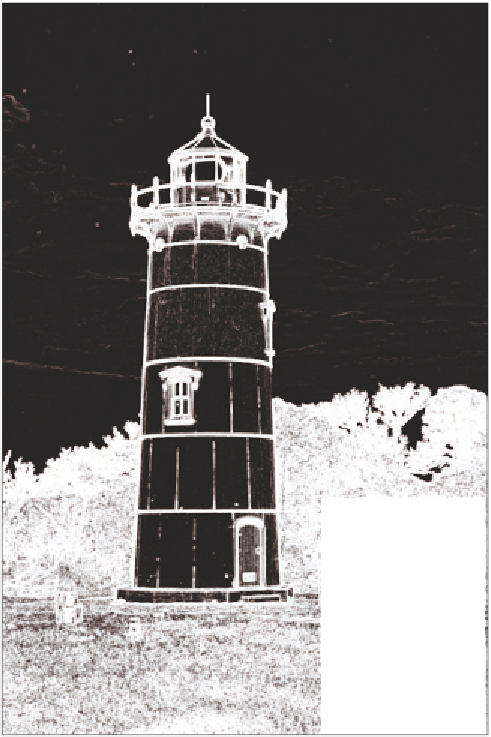
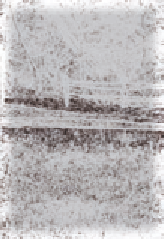





















Search WWH ::

Custom Search