Graphics Programs Reference
In-Depth Information
The Detail panel
Lightroom 3 of ers major
improvements in noise reduction and
sharpening for all types of i les. h e
Detail panel contains Lightroom's
controls for these adjustments (see
Figure 4-57).
4
⌘
+5 or
Ctrl+5
Open/close
the Detail
panel
Detail previews
New in Lightroom 3, the ef ects of the
Detail panel are visible at all zoom
ratios in the main preview.
h e Detail panel also includes a small
preview where you can see the ef ects
of adjustments independently from
the Develop loupe preview (see Figure
4-57). If it's not showing, click the
black triangle button to expand the
preview section of the panel. To choose
the area of the photo to use for the
preview, click the target button at the
upper let of the panel, then click in the photo. h e Detail preview window will
then show the area clicked. You can also click and drag to pan in the preview box,
or single-click to zoom in and out, just like in the main image preview area.
Figure 4-57
Zoom in and out when processing for small details
To ef ectively apply many of Develop's adjustments requires you to get in closer
to really see what's happening, sometimes at the very high zoom ratios. Use the
zoom functions to look closely at key areas of the photo.
NOISE REDUCTION
Digital
noise
(see Figure 4-58) is a common
artifact that appears as small dark speckles
and/or sot colored blobs in the image. Noise
is typically introduced at high iso s ettings,
during long exposures and exposures
made in low light and in captures that
are underexposed. In these, noise is most
common in the blue channel of an r gb
image.) Lightroom 3 provides dramatically
improved controls for noise removal.
Figure 4-58





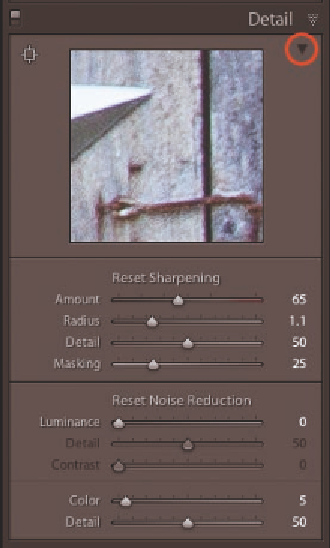
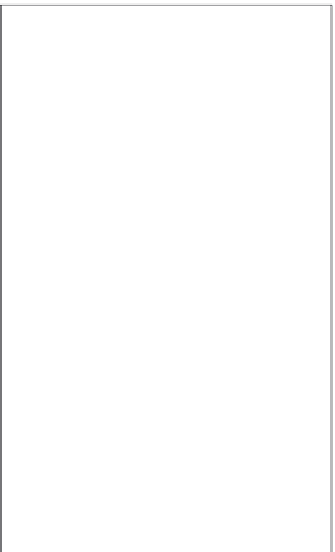
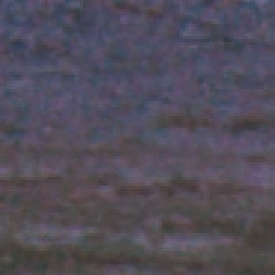
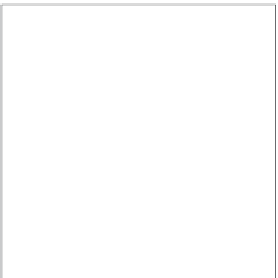


















Search WWH ::

Custom Search