Graphics Programs Reference
In-Depth Information
⌘
+Option+Shift+T
or Ctrl+Alt+Shift+T
Activate the targeted
adjustment for the
Tone Curve
target to activate the tool. Position your cursor in an area of the image that
you want to adjust. You can then use your mouse or the keyboard to modify
the adjustment directly within the main preview. With the mouse, click and
drag up or down to increase or decrease the adjustment, or use the up and
down arrow keys (my preference).
4
When you're done, click the target again (or use the shortcut or press Esc) to
deactivate the tool. Now in Lightroom 3, when you switch panels, any t at
that was in use on another panel becomes inactive.
Color adjustments
Do the colors in the photo look “correct”? Are the colors vivid and bright, or
dull and lackluster? Would the image be stronger as black and white?
Evaluate global color i rst, and then consider adjustments to specii c colors.
GLOBAL ADJUSTMENTS TO SATURATION AND VIBRANCE
Because these two adjustments are applied globally, it's very easy to overdo
them with destructive ef ect on the appearance of the photo. (Set the
Saturation and Vibrance sliders all the way to the right to see what I mean.)
In this age of digital photography, in my opinion, there is a preponderance
of over-saturated, garish images out there. Of course, sometimes this is
the appropriate treatment for the photo, but more ot en, I believe, the
photographer doesn't intend it. In critiquing images from my group classes
and sessions with private students, over-saturation is the most common l aw
I see in the processing. I recommend that as you're mastering Lightroom,
and processing larger numbers of your own photos, you apply Saturation
and Vibrance with a certain measure of restraint. Like all digital image
processes, color saturation is a tool that must be wielded wisely.
Note: If you i nd that you're pushing Saturation or Vibrance over values of
+20 or so, stop and think more about it. Unless you're looking for a certain
ef ect, +20 is usually the maximum amount you should need. Choosing a
dif erent Camera Proi le might be a better way to go.
Saturation
At er setting white balance to adjust global color rendition, consider whether
you want to increase or decrease saturation in the photo. Saturation refers
to how vivid and pure a color is, as opposed to neutral gray; see Figure 4-49
next page). A photo that appears very bright and colorful could be called
“highly saturated”. Some images benei t from increasing the saturation;
others may look better with decreased saturation.


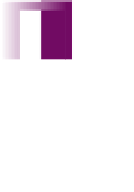



















Search WWH ::

Custom Search