Graphics Programs Reference
In-Depth Information
Click on the Point Curve button to
switch between the Point Curve and the
Parametric Curve (see Figure 4-46).
4
You can adjust the Tone Curve in the
following ways:
•
Select an option from the Point
Curve menu:
Medium Contrast,
Strong Contrast or Linear. (I always
start with Linear.) Applying a point
curve setting af ects the same curve as
parametric, but not the region slider
values.
•
In the parametric curve, drag the
sliders to adjust the four tone ranges
independently:
Highlights, Lights,
Darks, Shadows. h e curve will be adjusted accordingly.
Figure 4-46
•
Click and drag on the curve itself:
up to lighten, down to darken. In the
point curve, click to place points on the curve. Drag the points to change
the tone values. In the Point Curve mode, the numeric values of point
adjustments are shown at top let of the Tone Curve.
•
h e Targeted Adjustment tool:
click the bull's-eye to activate it, then
either click and drag up or down in the image, or use the up and down
arrow keys. See the next section for more information about the Targeted
Adjustment tool. h ere's more about the TAT coming up.
h e
split point controls
on the bottom
axis of the curve box dei ne the range
of adjustment for each of the four
regions (see Figure 4-47). As you
drag the split controls, the slider
background adjusts to display the
range of tones available for each region.
Using the split controls you can achieve
very precise control over the curve
adjustment.
Figure 4-47


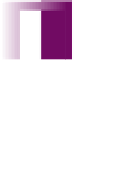



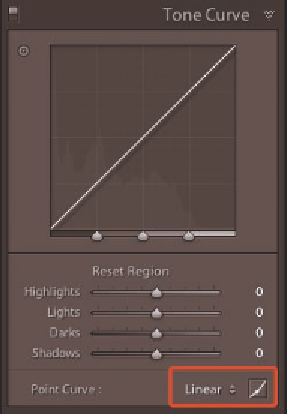


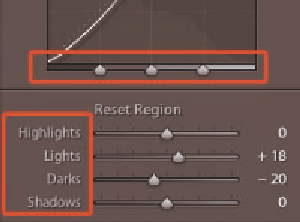


















Search WWH ::

Custom Search