Graphics Programs Reference
In-Depth Information
Click and drag in the Histogram
To adjust the tones in the photo using the Lightroom-dei ned zones.
4
Clipping
Clipped
highlights
are pure white;
clipped shadows
are solid black.
Both result in a
loss of detail, so
clipping should
be identii ed
and dealt with
appropriately on each image. On the Histogram, clipping is shown by tall spikes
at either end (see Figure 4-33).
Figure 4-33
J
Hide and
show
luminance
clipping
(Develop
only)
h e triangles at the top of each end of the Histogram activate
clipping indicators
overlaid on the image preview (see Figure 4-34). Place your cursor over a clipping
indicator to temporarily see the clipping preview. Click an indicator to toggle it on
and of . In the preview, blue indicates black point clipping; red shows white point
clipping.
Figure 4-34
h e red and blue displays are brightness (or
luminance
) clipping indicators.
h ey
will appear even if clipping is only present in one channel.
To see clipping in
individual channels, use the Option/Alt method, discussed later in this chapter.


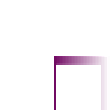


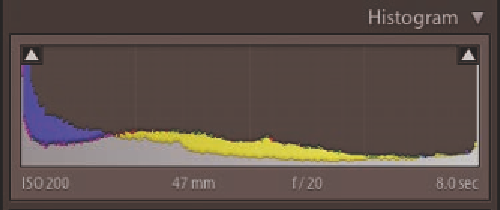



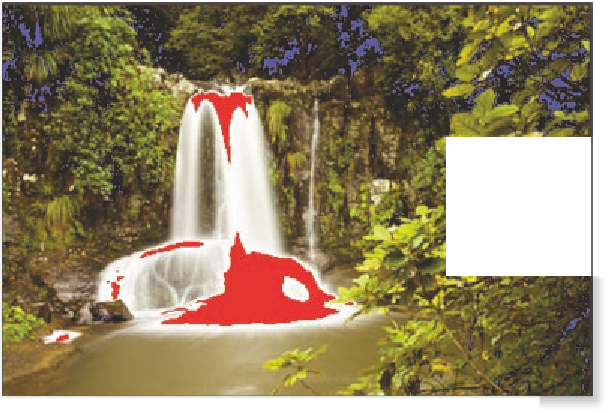






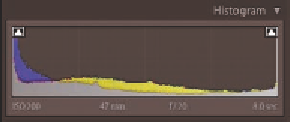
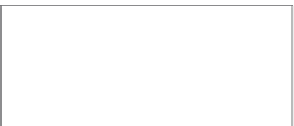

















Search WWH ::

Custom Search