Graphics Programs Reference
In-Depth Information
Activating the tools opens the
tool drawer
underneath the tool strip; see Figure 4-14.
h e tool drawer contains the controls for
each tool. When the crop overlay is active,
some crop settings are also found on the
Toolbar.
4
R
Activate the
crop overlay
Figure 4-14
Click the crop tool button in the tool
strip (or use the shortcut) to enable the
crop overlay, which is then displayed over the image.
Drag the corners or the sides of the overlay to adjust the crop; see Figure
4-15. h e crop overlay always remains straight and centered in the
image preview area; the photo moves underneath it. Drag the photo to
reposition it within the crop overlay.
Option or Alt
Crop from the
center of the
photo
Figure 4-15
To apply the crop when you're done adjusting, press Enter or R, or the
Done button in the Toolbar, or the Close button in the tray. Alternatively,
to cancel cropping without applying the changes, press Esc.


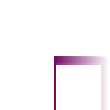



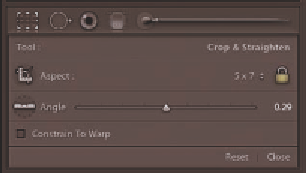
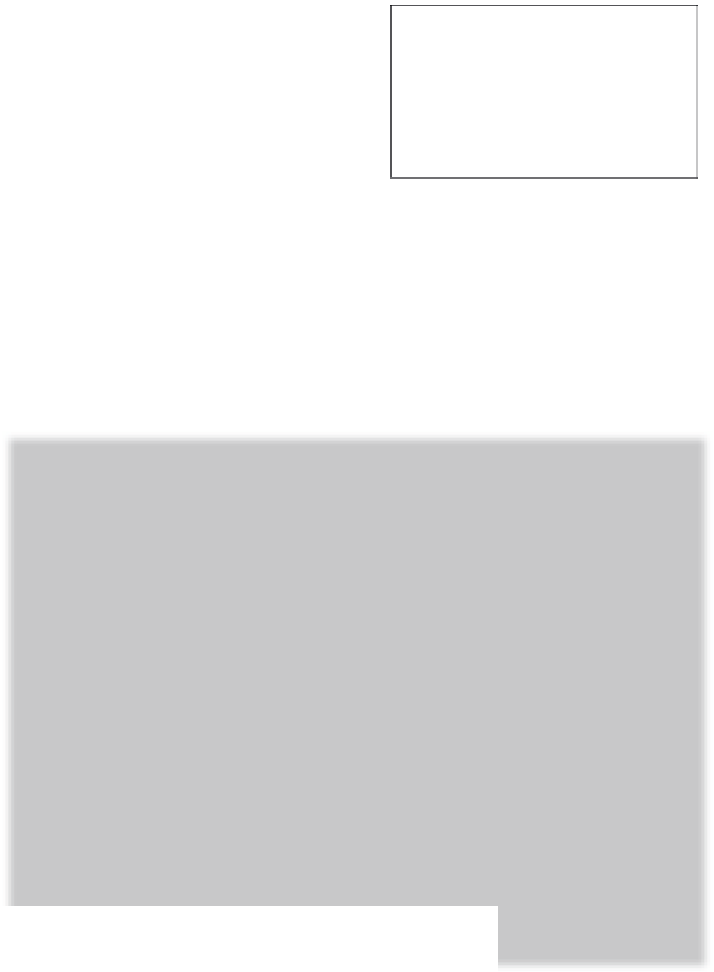
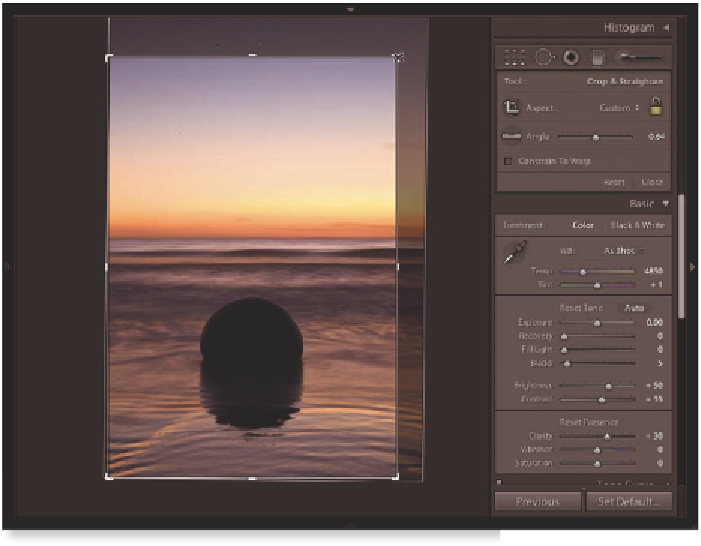

















Search WWH ::

Custom Search