Graphics Programs Reference
In-Depth Information
CAMERA PROFILES
In addition to Process Version, another important starting point for
establishing the best possible default rendering for your photos is to apply a
camera proi le using the Camera Calibration panel (see Figure 4-8).
4
Note: camera proi les can
only be applied to camera
raw and dng imag es.
Other i le types will show
“Embedded”, though
you can still tweak slider
adjustments here (but I
don't' recommend it.)
With the current camera
proi les installed, Lightroom
will show only the proi les
applicable for the camera
used to make the capture. If your camera is not listed, you can use
the default Adobe proi les or create your own.
Figure 4-8
In some cases, you may see several versions of Adobe Camera Raw (ACR)
proi les. h e numbers indicate during what version(s) of Adobe Camera Raw
the original matrix-style proi le was created for that camera model. If there is
more than one listed, this indicates the proi le for that camera was updated in the
newer version of ACR.
h e newer Adobe Standard proi le replaces the older ACR proi les. (For camera
models released at er ACR 5.2, the proi le menu will not list the ACR proi les.)
In addition to the Adobe proi les, depending on your camera make and model,
you will also very likely see camera-specii c proi les listed. h ese mimic the
picture styles in the camera and the camera-maker's dedicated sot ware.
Some images benei t from dif erent proi les
Try each of the various proi les until you get the best results. Choosing a
dif erent proi le can dramatically improve the baseline rendering of your
captures!
Installing/uninstalling camera proi les
At the time of this writing, Adobe's camera proi les are automatically installed
when you install Lightroom (version 2.2 and higher), dng C onverter (v5.2
and higher) or Adobe Camera Raw (v5.2 and higher). If you installed earlier


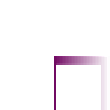

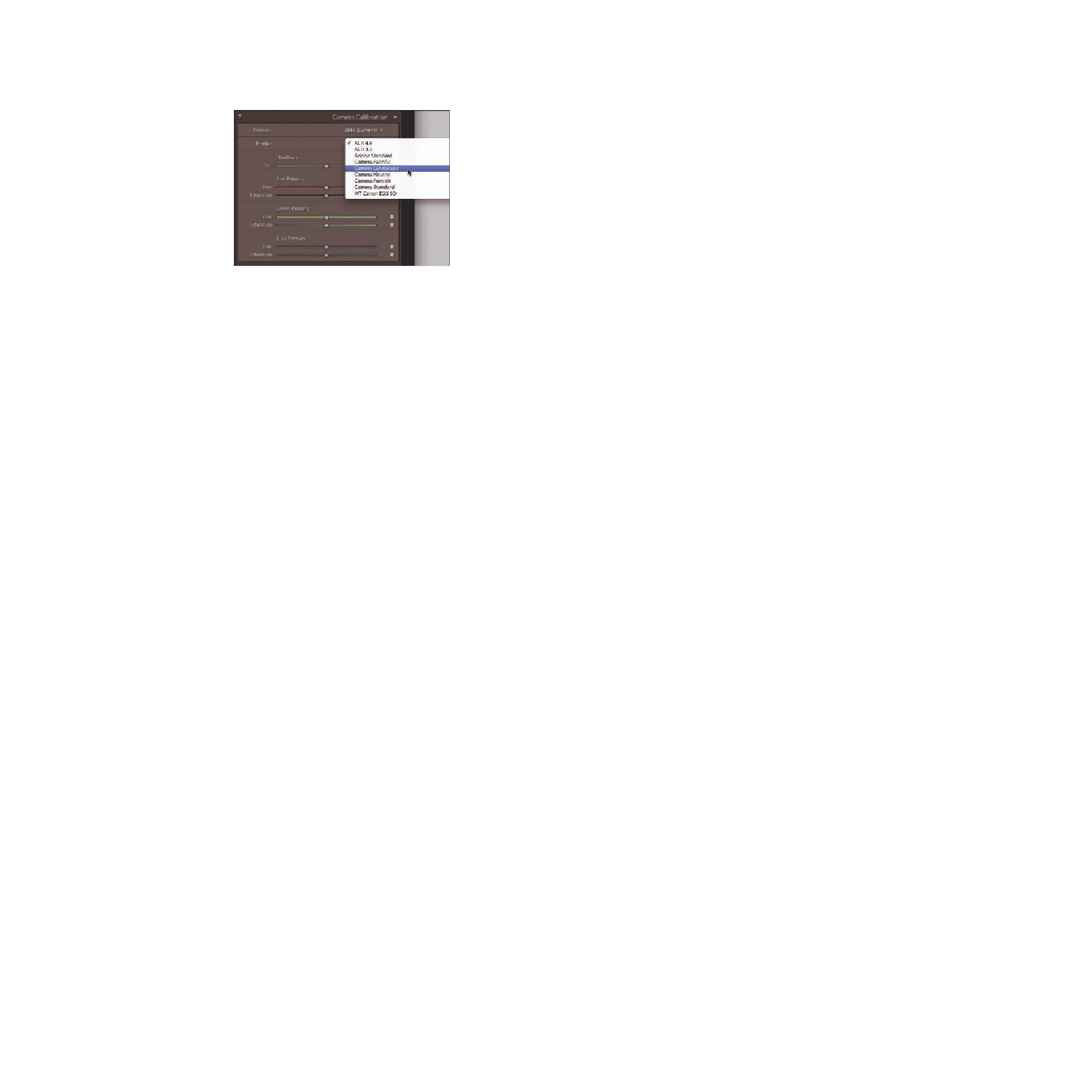



















Search WWH ::

Custom Search