Graphics Programs Reference
In-Depth Information
By default, a new smart collection just contains one rule. Use the plus or minus
buttons to add or remove criteria (see Figure 3-91 on the previous page). Press
Return or Enter to create the smart collection. Use the dropdown menus and/or
text i elds to dei ne the rule for this smart collection.
3
Option or Alt
To provide additional, “advanced” options when adding criteria to a smart
collection.
Note: Since smart collections work automatically from photo metadata in the
catalog, you can't directly add or remove images from smart collections by
dragging and dropping them.
Import and Export Smart Collections
You can transfer your smart collections between computers. Right-click or
Ctrl+click on the smart collection name, and choose Import or Export from the
contextual menu.
COLLECTION SETS
Like folders can contain subfolders
and keyword hierarchies have parent
and child keywords,
collection sets
can contain both collections and
smart collections. Figure 3-92 shows
collection sets, each with several
collections nested inside. Collection sets
are a great way to keep your collections
organized into larger categories. A
collection set is designated in the
Collections panel list by a special icon.
To make a new collection set, click the +
button on the collections panel header
and select Create Collection Set.
Figure 3-92
You can drag and drop collections within
the panel to rearrange them or nest them
under dif erent collection sets.
To rename a collection set, right-click or
control+click on its name and select the option
from the popup menu; see Figure 3-93.
Figure 3-93









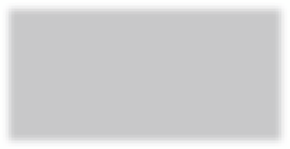




















Search WWH ::

Custom Search