Graphics Programs Reference
In-Depth Information
With hierarchies, you can also have multiple instances of a keyword, grouped
depending on syntax. For example, the word “Blue” could be under “Colors”
and also under “Feelings”. As you're keywording photos, you'll i nd many words
that have dif erent meanings based on the context in which they are used;
hierarchies accommodate this easily.
3
To make a hierarchy, click and drag a keyword to place it over the keyword that
will become the parent. h e parent becomes highlighted. Release your mouse
button to drop the keyword onto the parent, and the child becomes nested
underneath.
You can also make hierarchies using commands from the contextual popup
menu. Create a child keyword underneath a parent by right-clicking or
control+clicking the keyword, and from the popup menu, select “Create
Keyword Tag Inside [XYZ]…”. h e new keyword will automatically be placed
under the parent within the hierarchy.
Or, right-click or control+click on a keyword, and from the menu, choose
“Put new keywords inside this keyword”. Any new keywords you make using
any method will be automatically added as children of this keyword until you
disable the option.
Use drag-and-drop when you
want to move a keyword out of
a hierarchy. Simply click on the
af ected keyword, and drag it to a
new position outside the parent. Lightroom displays a blue line to indicate the
location where the keyword will be moved to (see Figure 3-54).
Figure 3-54
Entering hierarchies during Import
In text entry i elds, such as the Import screen and the Keywording panel, you
can manually type hierarchies. h is is especially useful if you've already set
up a hierarchy and want to apply it during import, where there is no access
to the Keyword List panel. To add a hierarchy during import, start by typing
the keyword at the bottom of the hierarchy, and use the “greater than” symbol
instead of commas, and the Import window will auto-i ll in the rest of the
hierarchy.
Example: Denver > Colorado > United States > North America
Managing your Keyword List
h e keywords stored in your Lightroom catalog have a unique, important place
in the workl ow and deserve regular attention all their own. It's a good idea to

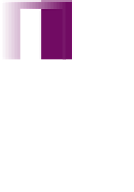






















Search WWH ::

Custom Search