Graphics Programs Reference
In-Depth Information
And though an image can have many keywords, it's good practice to be careful with
the words you use. h ink about keywords in terms that a viewer unfamiliar with the
photograph might use to describe it, and use keywords both general and specii c.
3
As important as the choice of words is, it can be tricky. For example, if you make
a photograph of a crowded city street, would it make sense to add a keyword for
every single item shown in the picture (e.g. Manhole, Lamp Post, Car, Pavement,
etc.)? Does this add real value, or are more generalized descriptions right for this
photo? It's up to you to decide.
A photo of an eagle in l ight could use keywords like Animal, Bird, Raptor,
Predator and, of course, Eagle. But what about Freedom, Feathered, Talons,
Airborne? Ef ective keywording is a creative exercise in language.
And with regard to language, if you're an English speaker, there's no reason you
must limit your keywords to English alone. I frequently use phrases—especially
names—from the local dialect. For example, my Italy collections also contain
the keyword “Italia”; Tuscany is also “Toscana”, etc. (h
is is most ef ective using
synonyms,
discussed in just a bit…)
Within a photo's metadata, keywords are separated by commas, and optionally,
spaces (which I prefer). You can use single or multiple words. I recommend
using specii c, distinct phrases as keywords. For example, if I shoot in Rocky
Mountain National Park, I will use the phrase “Rocky Mountain National Park”
as a keyword, because it's a name, and not “Rocky, Mountain, National, Park”.
However, depending on the photo, I might also include the word “Mountains” as
a separate keyword.
As you apply keywords to photos, they become stored in the current catalog. You
can manage your keyword lists independently from your other photo editing
work. You can also import and export keyword lists, which is discussed further in
this chapter.
It's up to you to decide how far to go with your keywords; the point is, use them.
Start adding keywords at the very beginning of the workl ow, and continue adding
and rei ning your keywords for selects as you move them through the pipeline.
If you feel that keywording is taking too much time, keep in mind that this work
will pay of later, and stick with it. If you use Lightroom's shortcuts and batch
processing features, your keywording will be much easier. Take control of your
keywording, and I guarantee that managing your catalog will become much easier
for you, and the photos you want people to i nd on the Web will become much
more visible online.






















Search WWH ::

Custom Search