Graphics Programs Reference
In-Depth Information
at once, but if you i nd that you are entering the same metadata over and over,
you should set up a metadata preset, which is discussed in the next section.
3
IPTC
Extension
Lightroom 3 includes an expanded set of ipt c metadata called ipt c Extension.
h is new schema provides additional types of information that can be
embedded in image i les, and together with ipt c Core is referred to as the ipt c
Photo Metadata standard. For more details visit http://www.iptc.org/.
Add copyright metadata to every image
Even if you apply no other custom metadata this is the one section you really
must complete to assert your rights as a photographer:
Copyright Status:
for setting the copyright status of your own work, in nearly
all cases you'd choose “Copyrighted”; “Public Domain” and “Unknown” are
provided also.
Copyright:
type your copyright text here, i.e. © 2010 Nathaniel D. Coalson. On
Mac, press Option+G for the copyright symbol. On Windows, type Alt+0169
on the numeric keypad, or on the regular numbers with Num Lock activated.
Rights Usage Terms:
enter “All Rights Reserved” or “no use without written
permission”, etc.
METADATA PRESETS
As with all presets in Lightroom, metadata
presets can save you huge amounts of time.
In addition to working with metadata
presets in the Import screen, you can create
and modify them using the menu on the
Metadata panel (see Figure 3-42).
Setting up standardized metadata
presets
Like the other parts of the workl ow, you should establish and use a consistent
system for your metadata presets. Use the same diligence in maintaining your
presets and templates as you do with your i le and folder systems.
Figure 3-42
Give your presets clear, consistent names. I use my initials at the beginning of all
my custom presets and templates so they are grouped together in alphabetical
lists and I can i nd them easily.

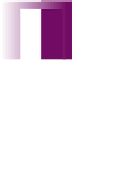


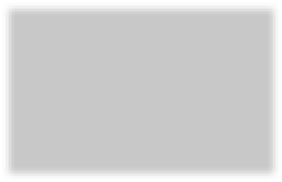
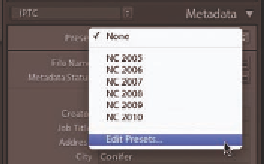
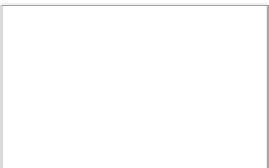


















Search WWH ::

Custom Search