Graphics Programs Reference
In-Depth Information
Editing a photo's capture time
If the clock on your camera was incorrect at the time of capture or your image
i le does not have a date embedded, you can change the image capture time in
Lightroom. Choose the menu command Metadata
➔
Edit Capture Time (see
Figure 3-40). You can adjust by specii ed date and time, shit by set number of
hours (time zone adjust) or change to i le's creation date, if dif erent than the
other dates. h e dialog box states that the operation cannot be undone, but
you could always change the time again to correct any errors.
3
Figure 3-40
Assigning your name to the Artist i eld
Use the utility sot ware that came with your camera to connect your computer
to your camera. You can then enter your name using the sot ware, which
will then be stored within the camera. All the photos digitized with the
camera will then have your name embedded in them. Note that if you buy
a used camera or sell your camera to someone else this should be updated
immediately.
Apply and jump to next photo
When you need to apply one type of metadata to dif erent photos using dif erent
values, try this: instead of pressing enter at er typing in your metadata, press
⌘
+right arrow, or Ctrl+right arrow. h is applies the typed text to the current
image and jumps to the next image with the same metadata i eld highlighted.
GPS and Altitude
If there is gps and/or altitude metadata embedded in the i le, Lightroom will
display it. If no gps and/or altitude metadata is found, the i elds do not show
in the panel.


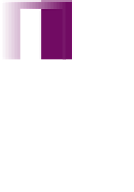


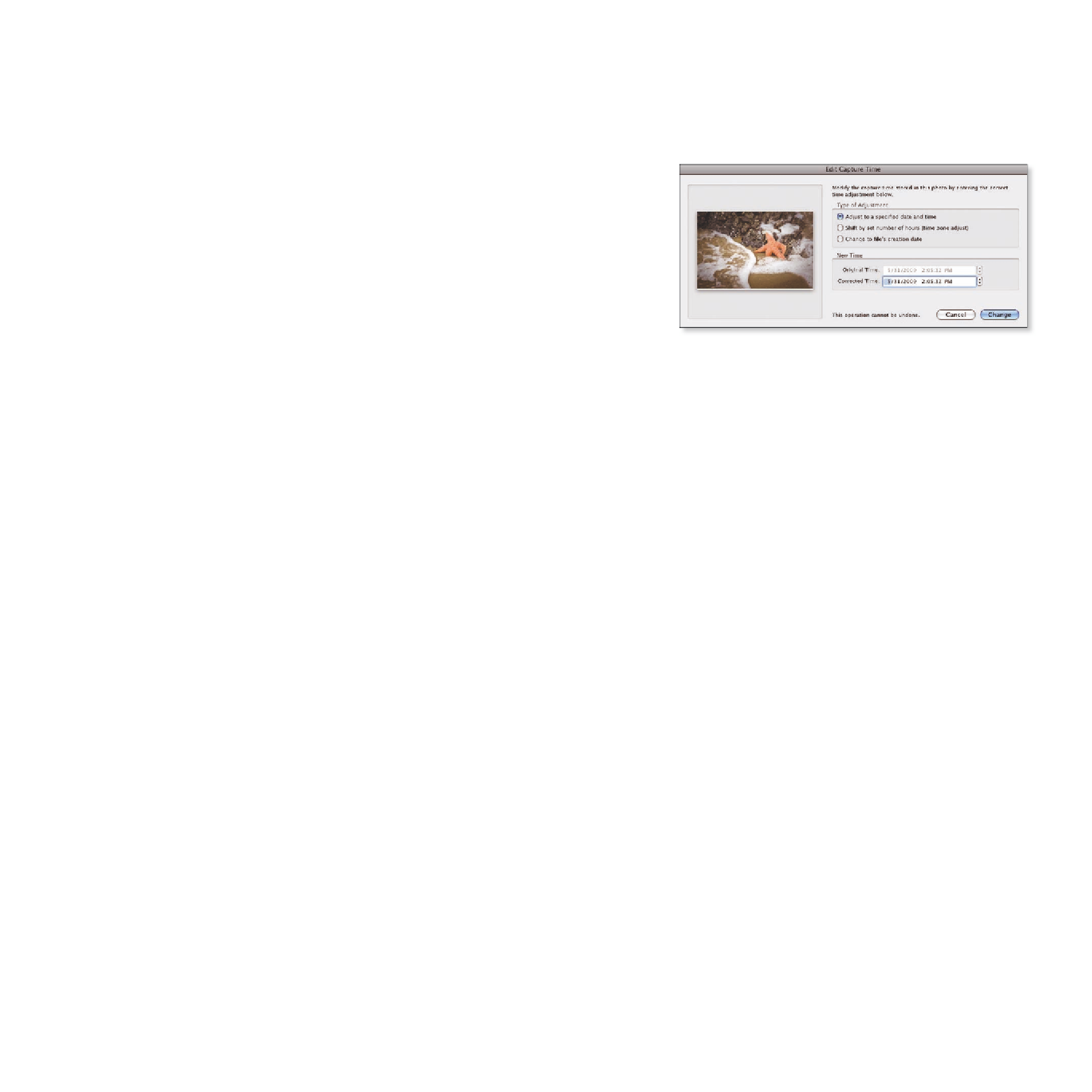

















Search WWH ::

Custom Search