Graphics Programs Reference
In-Depth Information
⌘
+4 or Ctrl+4
Open/close the
Metadata panel
THE METADATA PANEL
Lightroom's Metadata panel, on the
right panel group in the Library
module, contains information about
the digital image i le such as name,
location on disk, capture settings,
etc. as well as any custom metadata
you add to the photo.
3
You can change the metadata shown
on the panel by choosing from the
popup menu in the panel header
(see Figure 3-37), which has been
updated in Lightroom 3; choose
one of the options to show dif erent
groupings of metadata.
Metadata panel actions
h e buttons to the right of many
of the items in the Metadata panel
provide shortcuts to a range of
editing and updating features. To
see the function of a button, place
your cursor over it without
clicking and wait a few seconds
for a tool tip to appear (see
Figure 3-38). Pay special
attention to right-facing arrows:
these provide time saving
shortcuts to useful functions.
Figure 3-37
Title and Caption
Metadata titles and captions
are useful in many ways. Most of all, they help other people i nd your photos
and learn more about them. An image title should usually be a name or short
phrase. Captions are ot en several sentences, describing the who, what, where,
when, why about the photo. Depending on the subject of the photo, the caption
is usually journalistic, describing a person, place, or event.
Figure 3-38
Fi
gure
338
Titles and captions are very helpful in presenting your work using the Slideshow,
Print and Web modules, as they can be coni gured to display along with the

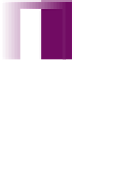



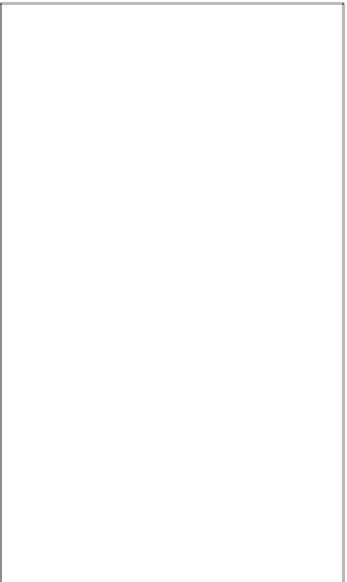


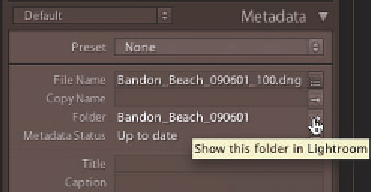


















Search WWH ::

Custom Search