Graphics Programs Reference
In-Depth Information
selections, it's important to keep track of the active photo. In Survey, the active
(“most selected”) photo is indicated by a white outline. Clicking a photo makes it
the active photo.
3
Once in Survey view, you can add, remove or rearrange the previews. Drag a
preview to put it in a dif erent position. Remove a photo from Survey by clicking
the X in the bottom right corner of the photo (you must put your cursor over the
images to see the controls). Add photos to the view by selecting them from the
Filmstrip while holding the
⌘
or control key. Press / (forward slash) to remove a
photo from the Survey selection.
T
Hide/show
toolbar
Toolbar or Not Toolbar?
I usually hide the toolbar in Survey view, but there are times when the toolbar is
helpful or required to carry out certain tasks.
In all modules, at all times, don't
forget to hide and show the toolbar:
you can either make more room for photos
by hiding it, or show it to provide access to more controls—some that are not
found anywhere else in Lightroom. Press T to hide or show the toolbar.
Rotating and l ipping photos
You can rotate and l ip images when viewing either Grid thumbnails or Loupe
previews. Remember that this only af ects the previews in Lightroom; the original
i le on disk is not altered.
⌘
+] or Ctrl+]
Rotate
clockwise in
90-degree
increments
ROTATING PHOTOS
In Grid, the thumbnails show arrows for rotation. View Options lets you
coni gure this to show the rotation arrows all the time, or just when hovering
your cursor over a thumbnail. If you have multiple photos selected, you can
rotate them all at once. Click on the arrows to rotate the photo(s) by 90-degree
increments. (To rotate an image by an amount other than 90 degrees, use the
Crop/Straighten Tool in Develop; see Chapter 4.)
⌘
+[ or Ctrl+[
Rotate counter-
clockwise in
90-degree
increments
Select all photos of a specii c orientation
You can use i lters, discussed later in this chapter, to select all the photos of either
a Landscape or Portrait orientation. (In the i lter, though, it's referred to as “aspect
ratio”; this is a bit misleading.) You can then rotate all the selected photos at once.
FLIPPING PHOTOS
Photos can be mirrored around their horizontal and vertical axes.
To l ip images in Library, select the photos to be l ipped, and choose the menu
command
Photo
➔
Flip Horizontal or Photo
➔
Flip Vertical.


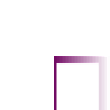





















Search WWH ::

Custom Search