Graphics Programs Reference
In-Depth Information
Page Up and Page Down in Grid
To jump between full-screen sets of thumbnails use the Page Up and Page Down keys.
3
ChangingThumbnail Size
You can change the thumbnail size by dragging the slider on the Toolbar.
See Figure 3-19.
- (dash)
Make
thumbnails
smaller
= (+)
Make
thumbnails
larger
Figure 3-19
Smaller Thumbnails in Filmstrip
Like the other panels, you can resize the Filmstrip by dragging its (top) edge. h is
changes the size of thumbnails in the Filmstrip.
SORT ORDER
Working in most image sources you can change the
sort order
in which the
thumbnails are shown. h e Library Grid toolbar contains a menu for selecting the
sort order; see Figure 3-20. h e button to the let (labeled az or za) reverses sort
direction. In Lightroom 3 you can now sort by aspect ratio.
Figure 3-20
User Order
h is is a special sort order where you can rearrange the thumbnails however you
want by dragging them around.
User sort order is only available in Folders and
Collections (not Smart Collections) sources.
Click and drag thumbnails to arrange them
Click and drag with your mouse to rearrange the thumbnails in the Grid. h i s will
automatically set the Sort Order menu to User Order. (You can't do this within the
Catalog sources.)
Drag using the center of the thumbnail image
When selecting or dragging photos, always click on and drag from the image part of
the thumbnail.
Other Sort Orders
Image i les that get added to the catalog during editing or synchronizing (ot en
with varying i le types) may appear in the Grid in an order that can be confusing. If
you look for a photo thumbnail in a certain place in the order and it's not there, try

























Search WWH ::

Custom Search