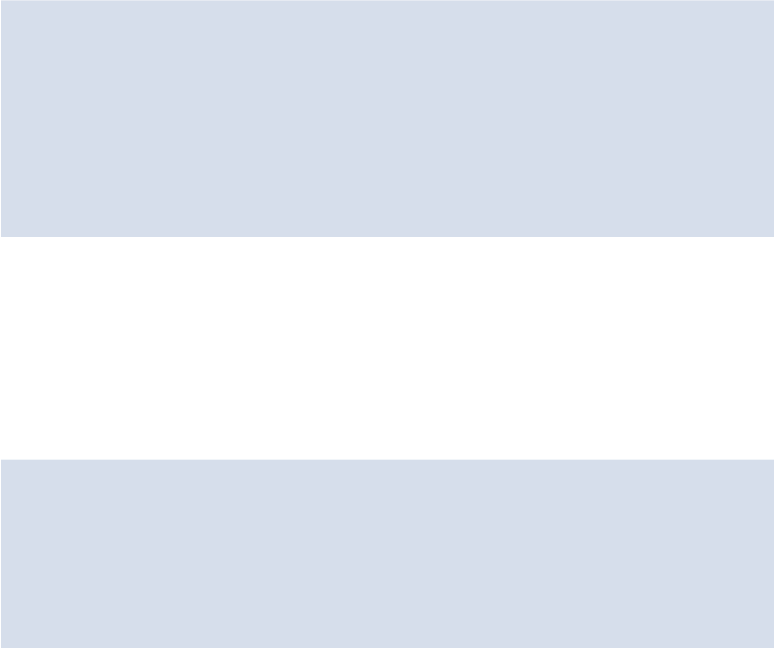HTML and CSS Reference
In-Depth Information
If there are no other positioning-related styles on our page, the
.example
element shown
above would be positioned 100px from the top and 100px from the left of the browser win-
dow (also called the
viewport
).
But this isn't very practical. It's not often that you'll want to position an element relative to
the browser window like this. The real practical value of absolute positioning comes from
combining it with a positioned parent element. Let's improve on the code we just wrote and
demonstrate what's meant by “positioned parent”:
.wrapper {
position: relative;
}
.example {
position: absolute;
top: 100px;
left: 150px;
}
Now, instead of positioning the element relative to the full browser window, we're forcing
positioning to occur relative to the
.wrapper
element. The relative positioning set on
.wrapper
creates a
positioning context
for any positioned child elements.
we can position our Twitter icon next to each tweet in our sidebar. Here is the HTML for a
single “Yummy Tweet”:
<div class="tweet">
<p><a href="#">@Peter</a> : Once again, the recipe of
the Aussie
↵
BBQ was a complete success thx <a
href="#">@RecipeFinder</a><br>
<a href="#" class="date">24 minutes ago</a></p>
</div>
We're going to target the outer
<div>
element that has a class of
tweet
using the following
CSS: