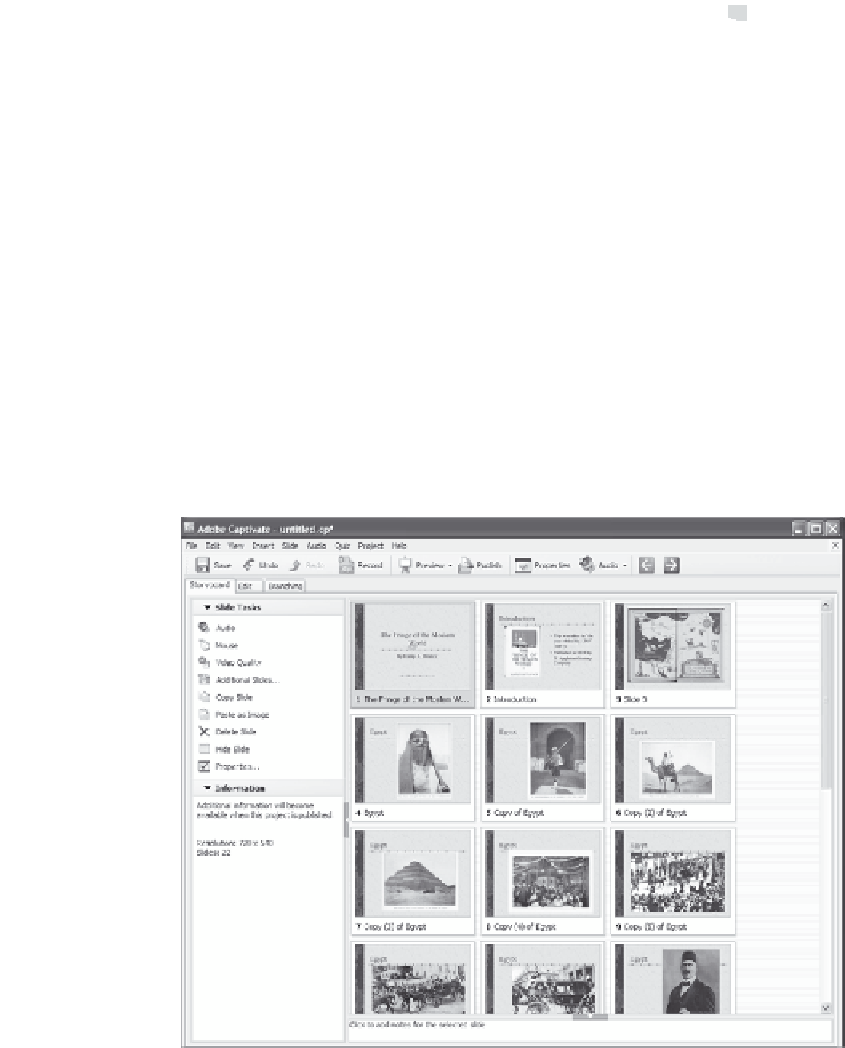Graphics Reference
In-Depth Information
choice will be based on the amount of animation you have on each
slide within the original presentation. If you choose Background
image, each slide is imported as an image. If you choose Anima-
tion, each slide is imported as a single Flash (SWF) animation.
Note that custom graphic animations built in PowerPoint are only
imported if you choose to import slides as animations.
9. Specify whether you want the slides to advance on a mouse click
or automatically by choosing an option from the Advance slide
drop-down. If you choose to advance slides by mouse click, Capti-
vate will automatically insert a click box over each of the slides. If
you choose to advance slides automatically, Captivate will use the
PowerPoint timings to determine how long each slide is displayed.
10. When you've finished entering the options, click
OK
to convert
the PowerPoint presentation to a Captivate project and display the
project in Slideshow view.
Figure 5-13. Each PowerPoint slide becomes a Captivate slide.