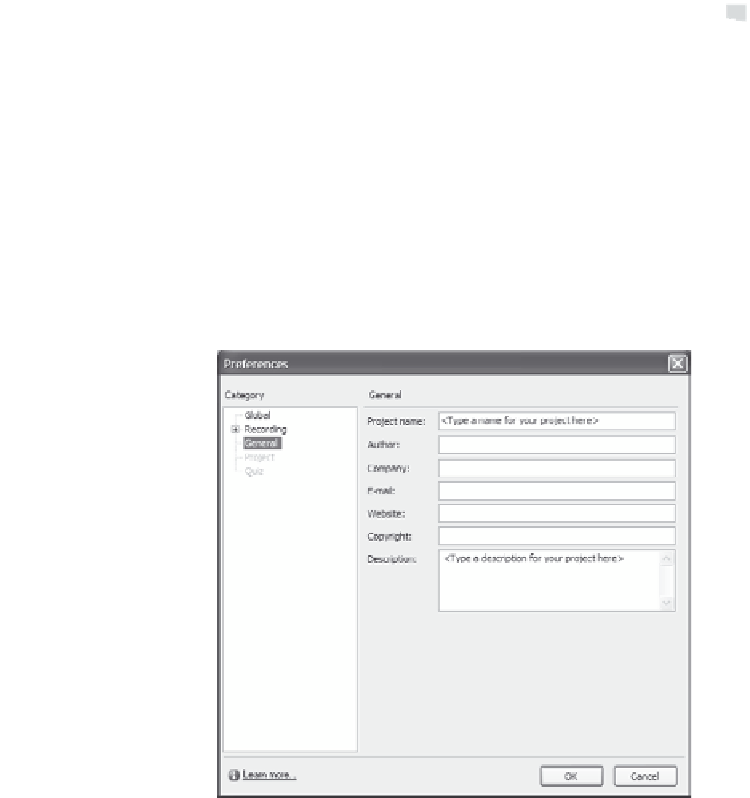Graphics Reference
In-Depth Information
5.
Enter a name for the project, and specify the size (in pixels) for
the resulting movie.
Tip:
Remember that the larger the movie dimensions, the larger
your movie file will be. Also, keep your audience in mind. If they do
not have high-resolution monitors, they may not be able to view the
larger movies.
6.
Click the
More
button to enter information about the movie and
your company. This information will appear when the viewer of the
movie clicks the Information button.
Figure 5-3. Specify the information that will appear in the Information
window.
7.
Enter as much or as little information as you want in the Prefer-
ences window. When finished, click
OK
to save your changes and
return to the Scenario Simulation options.
8.
Specify either a default background color for your slides or a
default background image from the displayed images. If you have a
specific image or template you want to use, click the
Browse
button to point to the file.