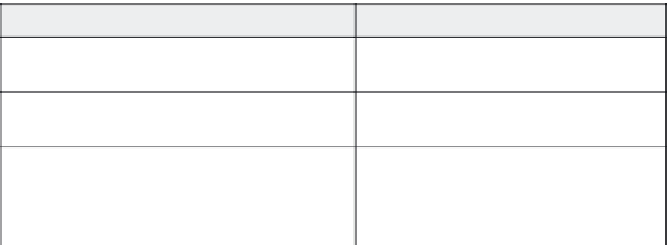Graphics Reference
In-Depth Information
By default, Full Motion recording mode starts automatically when-
ever you drag and drop an icon or image, or draw within a graphics
program. You can change the default at any time.
Table 4-6. Full Motion controls
To cause this:
Do this:
Manually start Full Motion recording while recording
amovie.
Press F9.
Manually end Full Motion recording while recording
amovie.
Press F10.
Stop the Full Motion recording from automatically
starting on drag-and-drop or drawing actions.
In the Full Motion Recording screen of the
Preferences window, deselect the Auto-
matically use full motion recording for
drag-and-drop actions option.
Once you've captured a Full Motion action, it will appear on your
Storyboard view as a movie within a single slide, represented by a
movie camera icon. You can edit this slide as you would any other,
treating the Full Motion movie clip as you would any other element on
the slide (see Chapter 7). You can also double-click on the movie cam-
era icon to display the Full Motion animation properties.
Figure 4-12. The movie camera icon indicates Full Motion recording within a slide.
Summary
This chapter described how to create new movies and some basic
recording functions. The next chapter will describe how to create
different types of movies without recording screen actions.