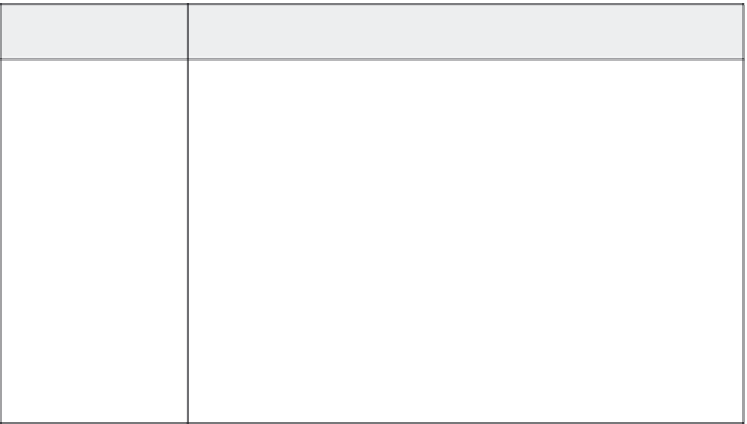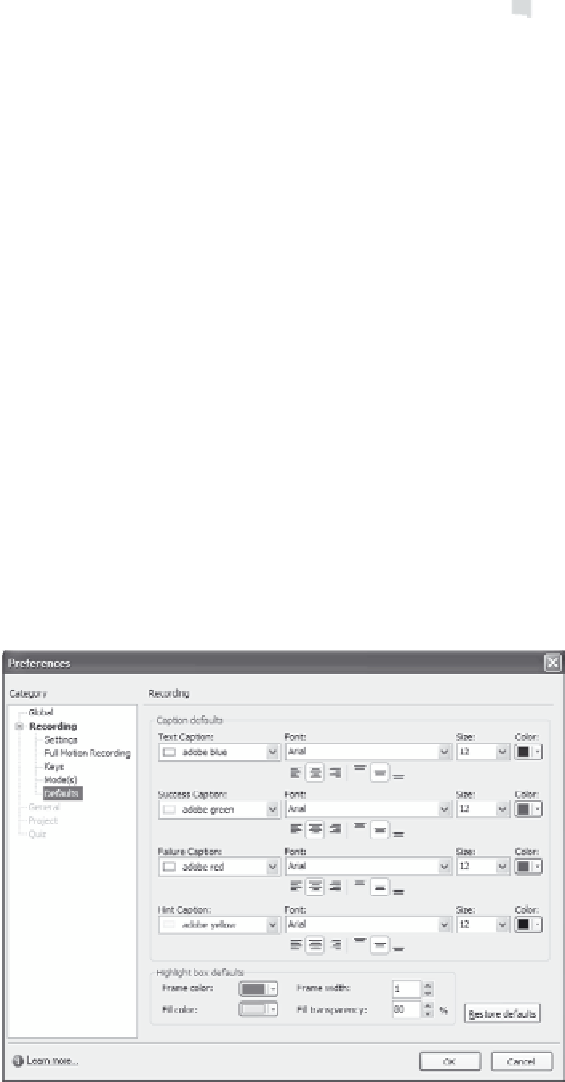Graphics Reference
In-Depth Information
For this type of
element:
Specify these options:
Text Entry Boxes
Text entry boxes allow the viewer to actually type into the box. Captivate will com-
pare the typed text to your predefined answers to determine whether or not the
typed text is “correct.” Like click boxes, you have a variety of options based on
whether or not the text is entered correctly.
•
Hint captions display on the finished movie when the viewer moves the cursor
over the text entry box. A typical hint caption might be “Type the answer here.”
•
Failure captions display when the viewer types incorrect text. This type of
caption might say “Not quite, try again!”
•
Success captions display when the viewer types the correct text. This might say
“Congratulations” or “Good Job!”
Text entry box options also allow you to specify how many times you'll let the
viewer type incorrectly before moving on to the next slide. Select the Limit attempts
to box and enter a number to limit the number of times the viewer can type the text.
If you don't want the movie to continue unless the viewer types correctly, simply
ensure that this option isn't selected.
16. Click
OK
to save your changes, or
Cancel
to close the window
without saving your changes.
17. Choose
Defaults
from the categories on the left side of the screen
to define the appearance of the automatically generated captions
and highlight boxes.
Figure 4-8. Set Defaults options to specify caption and highlight box appearance.