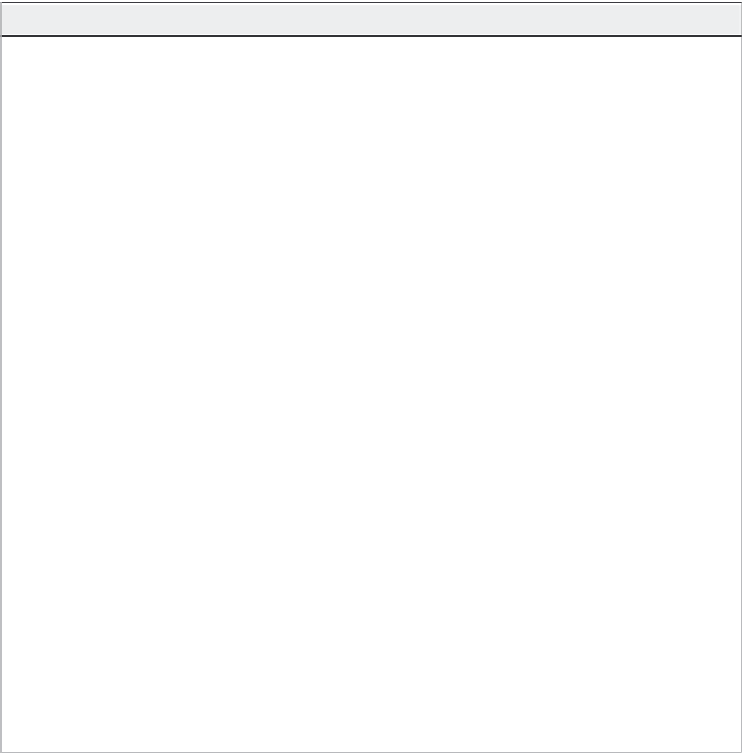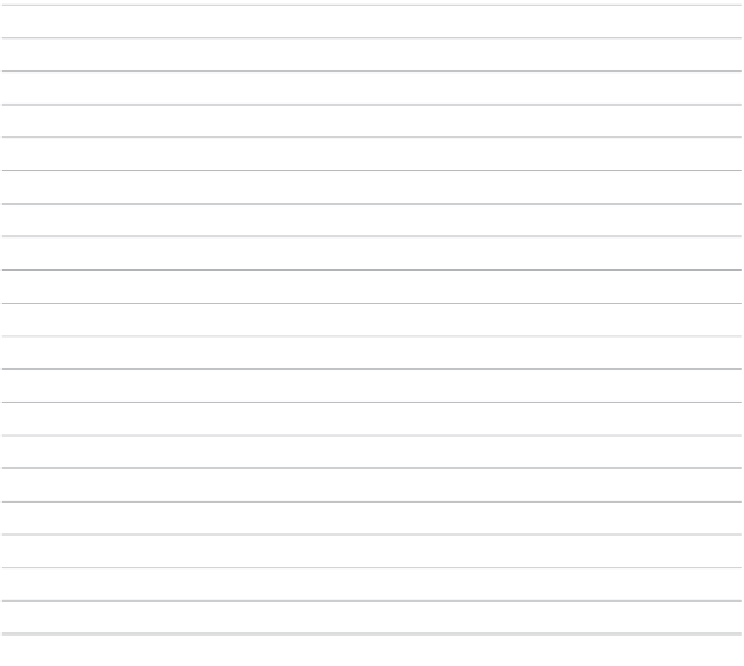Graphics Reference
In-Depth Information
Captivate Shortcut Keys
Captivate software often gives you many ways to perform the same
task, such as choosing from a menu, clicking a link, or pressing a com-
bination of keys on your keyboard. The following table lists the
shortcut keys in order by the keys used.
To use shortcut key combinations, hold down the first key while
pressing the second (and third, if any).
Shortcut Key
Action
F1
Open Adobe Captivate Help (To access dialog-level help, click the Help button on individual
dialog boxes.)
F3
Test view current slide (Edit view only)
F4
Preview project
F5
Record audio
F6
Import audio
F7
Spelling and grammar check
F8
Preview project from current slide
F9
Show the Advanced interaction dialog box
F10
Preview current slide and following
n
slides
F11
View Adobe Captivate in full screen
F12
Preview project in web browser
Ctrl+A
Select all
Ctrl+C
Copy (slide in Storyboard view or filmstrip, and selected object in Edit view)
Ctrl+D
Duplicate (slide in Storyboard view or filmstrip, and selected object in Edit view)
Ctrl+E
Extend length of object display time to end of slide on Timeline (Edit view only)
Ctrl+F
Open the Find and Replace dialog box
Ctrl+G
Change slide to optimized quality
Ctrl+H
Change slide to high quality
Ctrl+I
Increase indent (selected object in Edit view)
Ctrl+J
Change slide to JPEG quality
Ctrl+K
Lock the slide