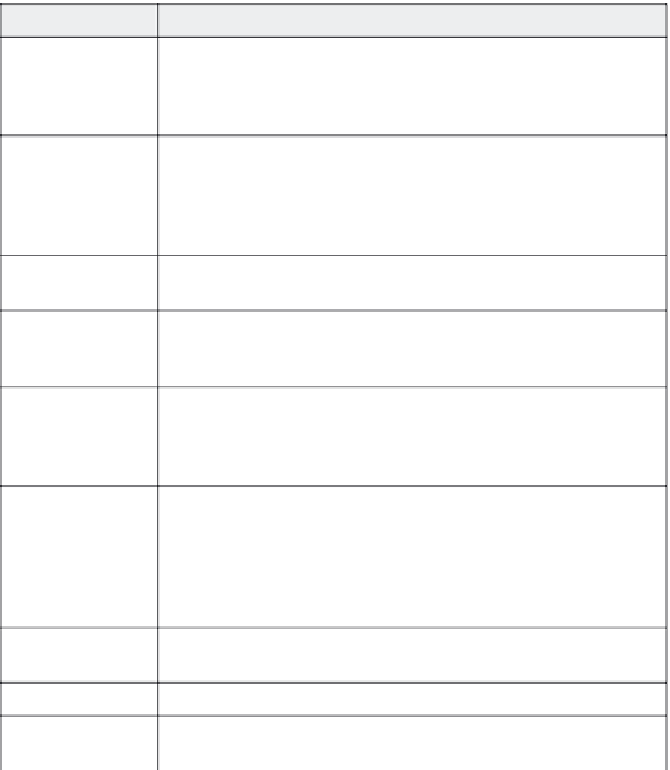Graphics Reference
In-Depth Information
Table 14-6. Options for printed handouts
Select this option:
For this result:
Use tables in the
output
Allows you to specify the number of slides that you want to print on each
page. If you don't select this option, Captivate prints one slide per page,
with other selected options (such as printing lines for notes or caption text)
displayed beneath each slide.
Slides per page
This option is only available if you've selected Use tables in the output.
Choose the number of slides you want to print on each page by choosing
from the drop-down list. You can choose one, two, four, six, or nine slides
per page. A graphic shows how the finished page will look based on the
number of slides you specify.
Caption text
Exports the text of all captions and prints them below the slide on which
they appear.
Add blank lines for
notes
Several lines appear to the right of each slide image on which readers can
take their own notes if desired. This is similar to handout options in other
software packages, such as PowerPoint handouts.
Slide notes
Exports the notes for each slide from the Slide Properties window. Tip:
Before you actually hand out pages with your slide notes on them, proof-
read your handouts! You may not want a message that was intended for
internal use to be distributed to other people.
Include objects and
question slides
Exports a graphic representation of all objects on your slides (including cap-
tions and highlight boxes). Note that if you have your captions stacked (that
is, if the success, failure, and retry captions all display in the same location),
then only the topmost one will appear on the slide. This option automatically
includes the mouse movement for slides that have mouse movement
turned on.
Include hidden
slides
Exports the hidden slides. If you don't want the hidden slides on your hand-
outs, make sure this option is not selected.
Include Mouse Path
Draws the mouse path on slides where a mouse movement is turned on.
Include question
pool slides
Includes the question pool slides in the handouts. Note that this option is
only available if you checked the Include objects and question slides option.
Tip:
As you add options that display outside of the slides, such as
slide notes, blank lines, or caption text, the slide image itself gets
smaller.Ifyouhavealargernumberofslidesperpage(sixornine)
the images may be too small to read. Options that display on top of
the slide, such as mouse path and include objects, can make the
slides very busy and difficult to read. Always print and proof your
handouts before distributing them!