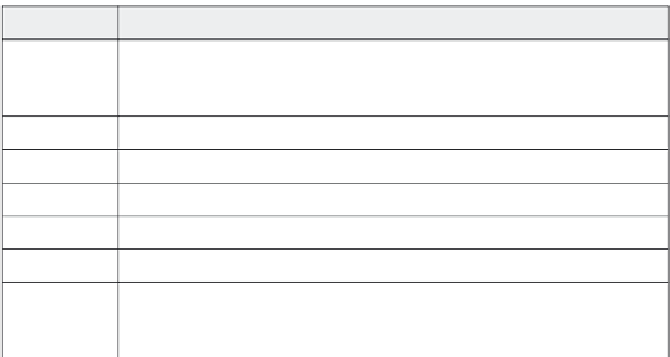Graphics Reference
In-Depth Information
Table 13-4. Information fields
This field:
Should contain this information:
Project name
A unique name for the movie. If you're generating accessible movies, this name
will be read by screen reader software at the beginning of the movie. Note that
this does not display in the information window.
Author
The name of the author of the movie (or department, if more applicable).
Company
The company name.
E-mail
An e-mail address to which people can write with problems, if they encounter any.
Website
The web address (URL) for your company or organization.
Copyright
The copyright information for your movie.
Description
A short description of the movie. If you're generating accessible movies, this
description will be read by screen reader software at the beginning of the movie.
Note that this does not display in the information window.
4.
Click
Save As
if you want to store your changes to the skin (to
the current name or to a new custom name). If you don't save the
changes you've made, they'll be applied to the current movie only.
Click
OK
when you're done to close the Skin Editor.
Managing Movie Files
You can set Captivate to automatically save movies with a global set-
ting within Captivate. But if you want to rename or copy or delete a
movie, the easiest way is to use Windows Explorer to manipulate your
files. Captivate stores information about each movie in Captivate pro-
ject files (with an extension of .cp). You can delete these files, if
necessary, or copy them to create new files. Back within Captivate,
you can also hide a movie so that it doesn't appear on the opening
Captivate screen.
Saving Movies
As you've seen throughout this topic, it is easy to save a movie period-
ically while you're working on it. There are three ways to save a
movie:
Click the
Save
icon on the toolbar.