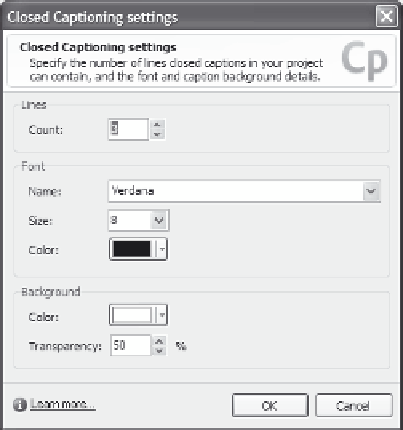Graphics Reference
In-Depth Information
slide 80 of 100, the progress bar will show that the movie is
8/10ths of the way complete.
7.
If you chose to display closed captioning, click the
Settings
button
to display the Closed Captioning settings window. You can define
the number of lines on which the captions display, as well as the
font, size, background, and transparency of the displayed text.
Remember, you must create the captions for each audio file as
described in Chapter 8. Click
OK
to close the Closed Captioning
settings window.
Figure 13-17. Define how the closed captions will display.
8.
You can set the transparency of the playback control background
by either using the up and down arrows to increment the transpar-
ency by steps of 10%, or by typing a specific transparency
percentage. Note that a transparency of 0 is solid (nothing shows
through) and a transparency of 100 removes the control back-
ground entirely (the playback buttons appear to “float” on the
movie).
9.
(
optional
) Predefined playback controls have predefined control
colors. You can change these colors by selecting the Playback Col-
ors check box to activate the color controls. As you choose new
colors for each of the options, the colors display on the preview.