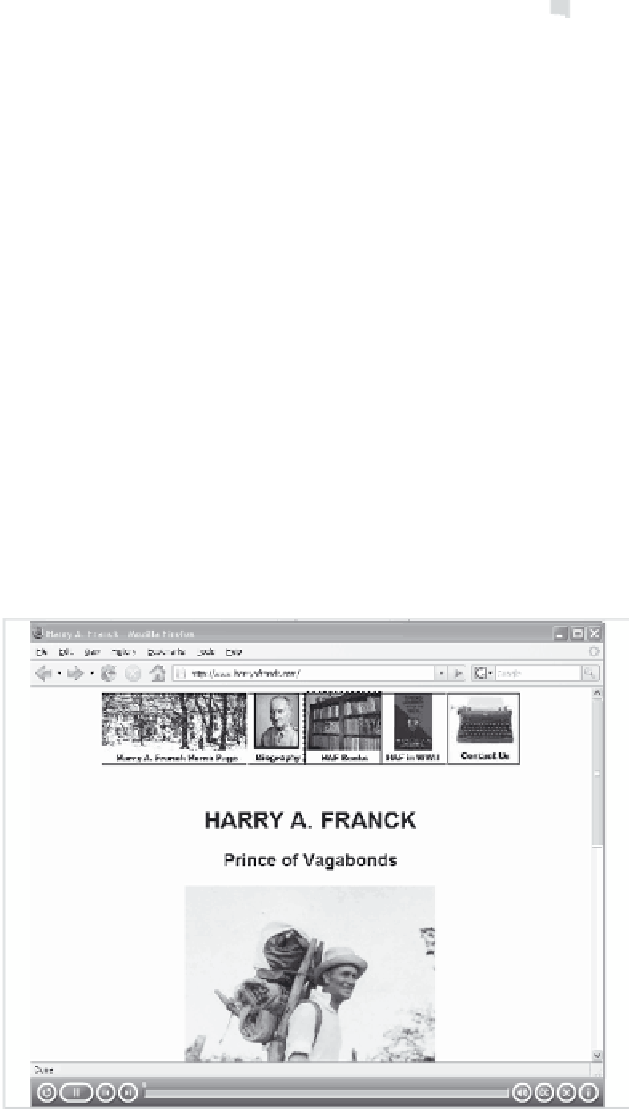Graphics Reference
In-Depth Information
Note: As you make selections for the project end actions, addi-
tional fields or buttons will display that are appropriate for the
selected action.
4.
Click
Fade out on the last slide
to display the last slide and then
gradually have it fade from view. This fading will happen immedi-
ately before other actions you may have specified in step 3.
5.
Click
OK
to close the Preferences window.
Movie Skins
You can control the final look and feel of your movie using Captivate
“skins.” A skin defines the playback controls, the background that dis-
plays behind your slides, and the information that displays when the
viewer presses the Info (i) button on the playback controls. You can
also use skins to define a menu that will display in addition to the play-
back controls.
Captivate comes with a variety of predefined skins. You can edit
any of these skins, or create your own skin so that you can reuse it in
other movies.