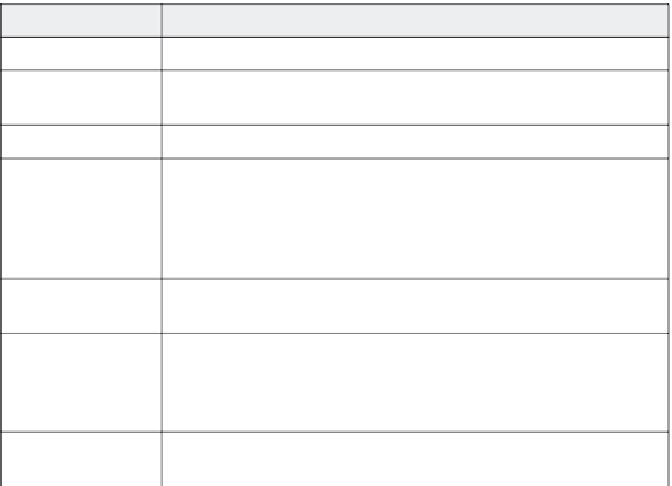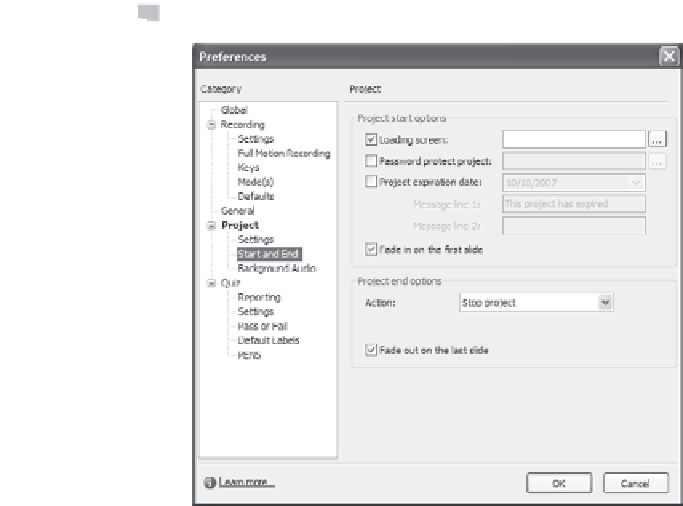Graphics Reference
In-Depth Information
Figure 13-12. Set end preferences.
3.
Choose an action from the Project end options Action drop-down
list. Available options include:
Table 13-2. Options for the end of a movie
Choose this action:
For this result:
Stop project
The movie simply stops at the last slide.
Loop project
The movie restarts from the beginning. This is often useful for kiosk-type
delivery.
Close project
The movie stops at the last slide and closes the movie viewer.
Open URL or file
After the last slide plays, either a new file or a web page will display. You
must enter the name of the file or URL of the page by typing it in the box or
by browsing to the file location or URL. You can also click the pop-up menu
to select the window in which the URL or file should appear (Current win-
dow, New window, Parent window, or Top window).
Execute JavaScript
Run specified JavaScript when the movie ends. Click the Browse button to
enter the JavaScript code you want to run.
Open other project
Play another movie as soon as this one ends. You must enter the name by
typing it in the box or by browsing to the file location. You can also click the
pop-up menu to select the window in which the movie should appear (Cur-
rent window, New window, Parent window, or Top window).
Send e-mail to
Send an e-mail as soon as the movie has finished. You must type the full
e-mail address (for example, bphuettner@p-ndesigns.com).