Graphics Reference
In-Depth Information
6.
If you want to set an expiration date, click the
Project expiration
date
check box and then enter a date. Viewers will be able to view
the movie up through the end of the day you've specified.
Note: Captivate compares the expiration date of the movie to the
date as set on the viewer's system. If the viewer's system has an
incorrect date, the viewer may not be able to see the movie (or may
be able to see a movie after you've set it to expire).
7.
(
optional
) If you've set an expiration date, you can also modify the
text that appears on the screen when the viewer attempts to open
an expired movie. You have up to two lines of text.
8.
Click the
Fade in on the first slide
check box to have the begin-
ning of your movie appear on the screen gradually.
9.
Click
OK
when you are finished to close the Preferences window.
Movie End Options
You can also specify what happens at the end of the movie. There are a
variety of options, including simply stopping or closing the movie,
replaying the movie again from the beginning, and starting some other
movie. To set the movie end action, follow these steps:
1.
From any view, open the
Edit
menu, and then select
Preferences
to display the Preferences window.
2.
Click the
Start and End
option under the Project category on the
left side of the screen.