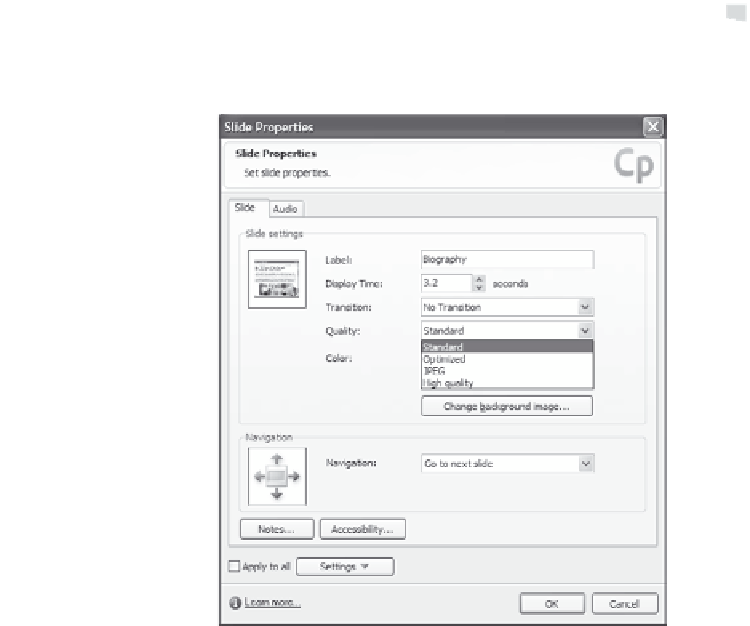Graphics Reference
In-Depth Information
3.
From the Slide menu, select
Properties
to display the Slide Prop-
erties window.
Figure 13-9. Set color quality in the Slide Properties window.
4.
Select one of the video options from the Quality drop-down list:
Standard—The default format for slides. Standard is the most
efficient choice for the majority of screen shots because it
uses 256 optimized colors. Standard slides also compress well,
which results in smaller file sizes.
Optimized—Better resolution than the standard quality.
JPEG—This option is best used when the slide contains a pho-
tograph. You can change the quality and compression ratio for
JPEG images in the Preferences window.
High quality—Compared to the standard format of 256 colors,
this format uses 16 million colors for the slides. This option
should only be used if the Standard and JPEG options do not
offer the correct color depth. The file size increases dramati-
cally using this option.