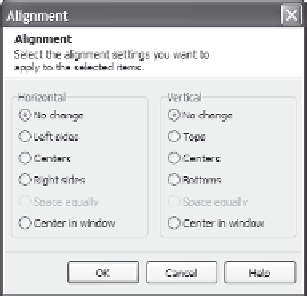Graphics Reference
In-Depth Information
Figure 12-28. Choose
from available
alignment options.
4.
Choose how you want to line up the items by clicking on the
appropriate options, and then click
OK
to close the Alignment
window.
Resizing Images and Click Boxes in MenuBuilder
There are three resizing methods in MenuBuilder. You can click and
drag to change any dimension of the item, you can resize items to a
specific height and width in pixels or change the size of a group of
items to match the smallest (or largest) item in the group, and you can
resize the item or items relative to their original size (scaling). The
aspect ratio (the proportion of height to width) for scaled items
remains the same as in the original. To resize items, follow these
steps:
1.
Select the item or items you want to resize.
2.
Do one of the following:
Select the item and drag the handles (the square boxes on the
sides and corners) to resize.
Figure 12-29. Resize
selected items.