Graphics Reference
In-Depth Information
Exporting Branching View
The Branching view is a handy graphic representation of your entire
movie. You can export the Branching view to a BMP or JPEG file. The
exported image will include only those slides currently displayed in
your Branching view. This can be helpful, for example, if you want to
ensure that reviewers or testers check all possible paths. If you have
collapsed groups or other types of hidden slides, they will not be on
the resulting image file. To export the displayed Branching view, follow
these steps:
1.
Ensure that the Branching view displays the slides you want in the
exported image.
2.
Choose one of the Export functions:
Click the
Export Branching View
icon.
Right-click anywhere on the Branching view, then select
Export Branching View
.
From the File menu, select
Export
and then
Branching
View
.
The Save As window displays.
3.
Type a name for the file in the File Name box.
4.
Select either JPEG or Bitmaps from the File Type drop-down list.
If you don't specify a type, the system will default to JPG.
5.
Click
Save
.
Summary
This chapter described how to work with the Branching view, includ-
ing grouping slides and changing the Branching view display. The next
chapter will discuss how to use some of the software tools that come
with Captivate.