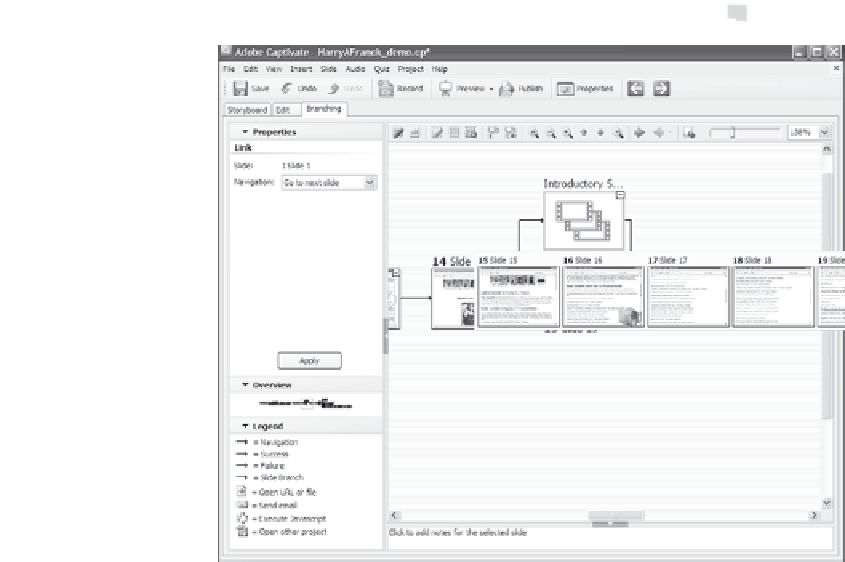Graphics Reference
In-Depth Information
Figure 11-6. Display slides in a group with the mouse.
As you can see, there are many ways to expand a group. You can col-
lapse an expanded group into the single group icon in similar ways:
Select any slide in the group you want to collapse, then click the
Collapse
icon at the top of the Branching view window.
Click the
Collapse All
icon at the top of the Branching view win-
dow to collapse all groups.
Click the small triangular button beneath the first slide in the
group.
Right-click on any slide in the group and choose
Slide Group
, and
then
Collapse
or
Collapse All
.
From the Slide menu, choose
Group
, and then
Collapse
or
Col-
lapse All
.