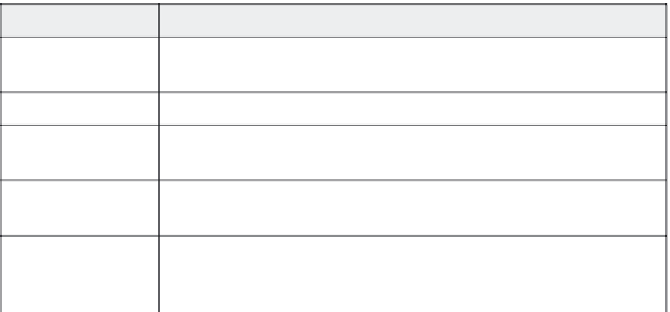Graphics Reference
In-Depth Information
5.
From the Choose Report Data area of the Preferences window,
specify the information you want to store.
Table 10-5. Data output by quizzes
Select:
To perform this data transfer:
Adobe Connect
Server
Passes the quiz reporting data to the Connect Enterprise Server.
Quiz results only
Reports quiz results.
User access only
Reports each time a viewer opens at least one slide, but doesn't track the
quiz answers.
Quiz results and
slide views
Displays both the quiz results and the number of slides the viewer
displayed.
Slide views only
Reports how many individual slides users viewed as a percentage. For
example, if a viewer displays 8 out of 10 slides, a slide view of 80% is
reported.
Tip:
If you're working with a learning management system, check
to make sure the system can import individual interactions before
attempting to report data output.
6.
In the Report Pass or Fail area, choose
Complete/Incomplete
to
tell the movie viewer when the quiz is complete but not whether
the score was pass or fail, choose
Pass/Fail
to let the viewer know
the status, or choose
Status as defined by report data
to let this
parameter be defined by the report data.
7.
For Report Score to LMS as, choose
Score
to send the number of
questions right (as in 6 out of 10), or choose
Percent
to send the
results as a percentage (for example, 75% correct).
8.
Choose a Reporting Level of either
Report score
(to get just the
results) or
Interactions and score
(to get more detailed informa-
tion about each viewer's actions).
9.
Click the
Settings
button to define advanced LMS options for
Resume Data and Escape Version and Session ID. See your LMS
documentation for appropriate escape characters for your system.
Click
OK
when you are done with the LMS Customization Set-
tings window.