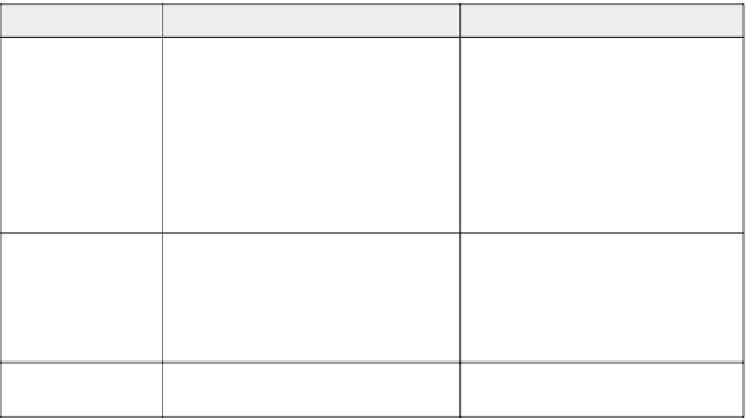Graphics Reference
In-Depth Information
Choose this option:
For this effect:
Also enter this information:
Open URL or file
Open other movie
Display the specified URL or file in the
viewer's default browser, or play another
Flash movie. The viewer must have an
active Internet connection to view URLs,
and the specified file or movie must exist
on the viewer's system.
Note that the URL will not be visible on the
finished movie.
Enter the URL or file name, or browse to
the location of the file by clicking the but-
ton with three dots (…). For movies, you
can also choose from a drop-down list.
Click the black triangle button to choose
the type of window in which the URL or
file will display. Valid options are Cur-
rent, New, Top, or Parent.
Send e-mail to
Create an e-mail message to send to a
specified address in the viewer's default
e-mail program. The viewer will still have
to fill in the message and subject and hit
Send.
Enter the e-mail address to which you
want the e-mail sent.
Click the check box to indicate whether
or not the current movie should continue
playing.
Execute JavaScript
Run JavaScript commands.
Enter the JavaScript code you want to
run.
5.
Select
Show correct message
if you want the slide to display a
message when the viewer answers the question correctly. This
option does not display if you chose a survey question type.
6.
If you chose a graded question type,
determine the number of incor-
rect answers the viewer can enter. By default, Captivate allows the
viewer an unlimited (infinite) number of tries to get the correct
answer. If you want to limit the number of attempts, click the
Infi-
nite attempts
check box to deselect it, then specify the number
of attempts you want to give to the viewer. If you leave Infinite
attempts selected, the movie will pause until the viewer gets it
right. If you specify a number of attempts, choose an option from
the
Action
drop-down list to specify what you want the movie to
display after the last unsuccessful attempt. Valid options are the
same as for successful actions and are listed in Table 10-2.
7.
If you chose a graded question type
, specify the messages that you
want to display (if any) when the viewer submits an incorrect
answer. Click the check box to turn on or off the display of the fol-
lowing possible messages:
Show retry message—Displays when the viewer enters an
incorrect answer and has not yet reached the limit set in step
6, above.