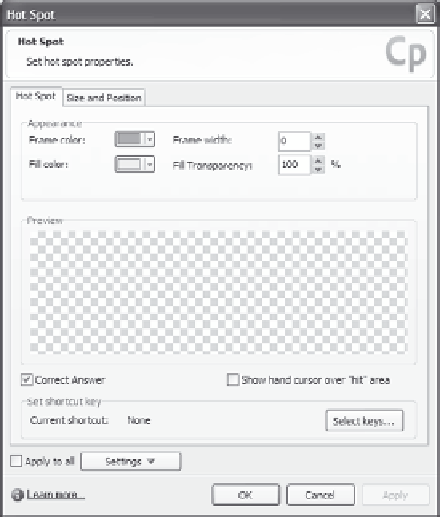Graphics Reference
In-Depth Information
14. Next, you'll want to add the images (or background) that will dis-
play on the finished slide by selecting the
Insert
menu, then
Image
, then selecting the image. You can edit, move, or resize the
images or do any of the other tasks described in Chapter 7, “Edit-
ing a Single Slide.”
15. Edit, move, or resize each hot spot box so that it displays over the
appropriate images or slide area that you want the viewer to click.
This is the same technique you might use to place a highlight box
or click box.
16. Specify which hot spots are “correct” by editing the properties for
each hot spot element. Access the properties by selecting the hot
spot, then clicking the
Properties
icon, or by right-clicking on the
hot spot and choosing Properties, or by double-clicking the hot
spot element. The properties window looks much like properties
windows for other elements, and allows you to specify color and
shading, as well as size and position.
Figure 10-23. Specify the correct hot spots.