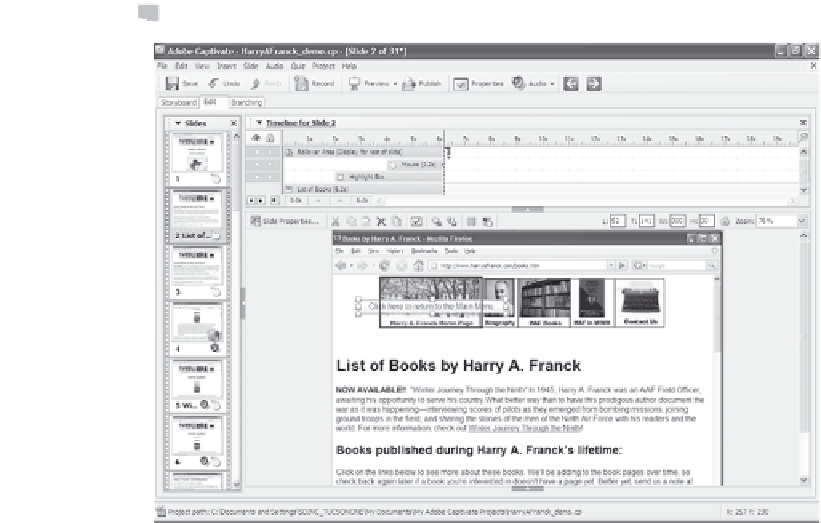Graphics Reference
In-Depth Information
Figure 9-12. The new rollover caption appears on the slide.
8. Click and drag the text box to the location you want it to appear
when the viewer rolls the mouse over the designated area.
9. Click and drag the rollover caption box—it's difficult to see, partic-
ularly if the slide is very busy—from the center of the slide to the
area where you want the viewer to click. In this example, we'll
drag the outline that surrounds the words “Click here to return to
the Main Menu” to the top of the slide and resize it until it
matches the width of the first icon in the menu.
Note that once the movie is running, the rollover captions will only
display when the mouse is in the designated rollover area. If you have
several rollover captions, don't worry if the text boxes pile up on each
other. It may be difficult to see while you're editing, but they'll only
appear one at a time during the movie. For example, if we continue
adding rollover captions to the icons in the menu above, the result in
Edit view looks like Figure 9-13. It will get even more crowded when
we add click boxes and/or success and failure captions.